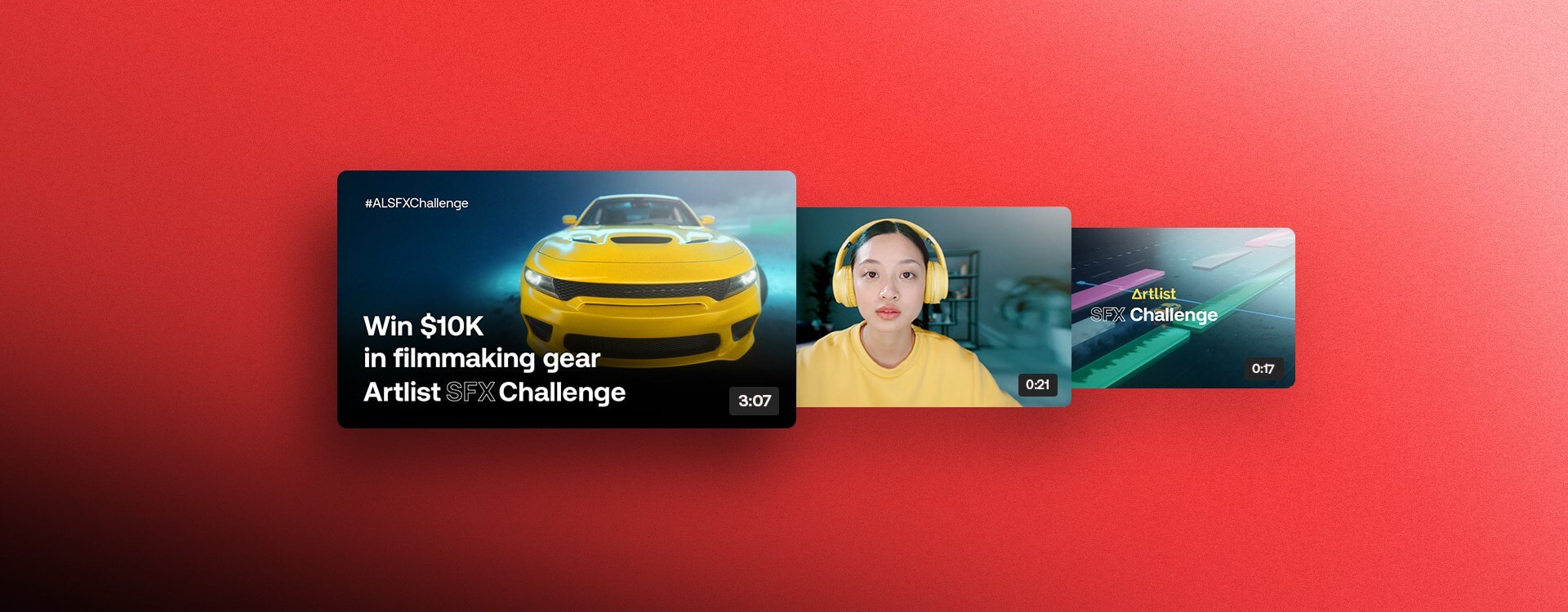Highlights
Table of Contents
Explore article topics
In our recent article covering some of the best ways to improve your YouTube SEO performance, we told you that, above all else, one thing matters most: the thumbnail. You may not have thought it was important, and who can blame you? Why would a small-sized, still JPEG image matter as much as the quality of the video itself? Here’s the reasoning:
Alongside the title and keywords (also covered in the article), the thumbnail is the first thing viewers see in their search results. Within 1 or 2 seconds, they decide whether they will click and watch your video just by looking at the thumbnail. Why? Because when someone comes to YouTube, they are in a mindset of viewing videos and visual content. They’re judging with their eyes.
This right here is known as the CTR (Click-Through-Rate). In other words, how many people have been exposed to your thumbnail and then clicked to watch? The higher your CTR, the better the thumbnail is.
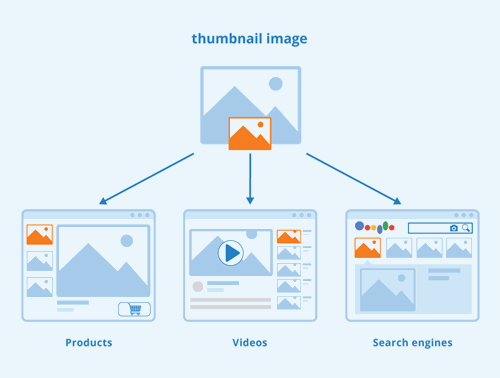
‘While YouTube does offer you auto-generated thumbnails from the video itself, we highly recommend making a custom image. By uploading a custom thumbnail that represents the content of your video well, you can attract people’s attention and heighten intrigue (a keyword or two can’t hurt either). Plus, you send a clear message to the viewer as to what your video is about and why they should click to watch it.’
Having better thumbnails means a better CTR, and a better CTR means more views. So, now that you understand why they’re so important, let’s see exactly how to make a YouTube thumbnail.
A few tips
When it comes to considering how to make a YouTube thumbnail, here are a few valuable pointers that you should always bear in mind:
- Your aim should be to stop people from scrolling. People are constantly scrolling through their feeds these days, exposed to all kinds of content. The YouTube platform can feel very saturated. You need to create something really eye-catching—something that will truly grab people’s attention and compel them to stop for a moment.
- Tell a story. Make sure that your thumbnail is actually relevant to your video content and its title and keywords. For example, if your video is about testing your new drone in Iceland, it’s a great idea to clearly feature you flying your drone in Iceland. If you can set up the entire concept of the video in just one frame, you’ll be doing very well.
- Create a thumbnail that asks a question or suggests some sort of journey or transformation. If your thumbnail can generate real intrigue, it’ll entice people in and encourage them to watch. We’ll discuss this a little more when we cover how to use text in your YouTube thumbnail.
YouTube thumbnail dimensions
Before you get started on the creative, ensure that your YouTube thumbnail dimensions are optimized for YouTube. You should aim to have a resolution of 1280×720, with a minimum width of 640 pixels. Of course, you could also opt for a 1920×1080 design, but bear in mind that file sizes need to remain under 2MB. Overall, we’ve found 1280×720 works best for YouTube thumbnail dimensions.
Online software options
There are plenty of ways to create your YouTube thumbnail. If you want full creative control, using a powerful image-editing application such as Adobe Photoshop could be the way to go. However, this can be time-consuming if you’re not entirely sure what you’re doing. Creating a captivating YouTube thumbnail is important, but you don’t want to spend all of your time on it at the expense of producing a great video or attending to other aspects of SEO.
We’ve found some onlines platforms such as Canva and Snappa to be a brilliant way of streamlining the thumbnail-creation process. On these sites, you can find a variety of YouTube thumbnail template and preset options. Adding colors, text, imagery and whatever else you need has never been easier!
What’s the background?
First things first: Decide what your background is going to be. Much like laying the foundations of a house, you need a solid background to build upon. It can be a photo or a still that’s drawn from or relevant to your video, or a block color (we’ll discuss this further on).
For example, if you were thinking about how to make a YouTube thumbnail for a video about test-flying your new drone in Iceland, it’d be a solid idea to make the background of the thumbnail an image from Iceland—perhaps the infamous black-sand beach or an epic waterfall. Any feature from your video that stands out and grabs attention will make a great background. You can edit these images with Lightroom or any other editing app to make them further stand out by boosting saturation, raising the highlights and increasing contrast.
Alternatively, if your video is more of a ‘talk to camera’ piece based in a studio where you discuss a certain topic, it may be better to use a base color as the background. You can overlay some of the following concepts and ideas on top of this background. We’ll take a look at the use of color further on.
Take a look at these examples:
Faces matter
Faces really matter. If you can find a way to incorporate your own face into the thumbnail, it can make a huge difference. The use of a face is clever because, as humans, it subconsciously makes us stop for a split second to register the face and study it.
If your audience and subscribers see you in the thumbnail, they immediately know it’s a video from you and what the style of that video will be. When you build a YouTube channel, you’re building a brand, and it can be very useful to make yourself the face of that brand.
Faces can also help convey what the video is going to be about. If it’s happy and joyous, a big smile will show that. If it’s covering something shocking (e.g., your drone crashed in the sea), a shocked face or an image of you with your head in your hands can help convey that emotion. Of course, these can quickly turn very cheesy and appear ‘too clickbait-y,’ so remember not to over-exaggerate.
Take a look at these examples:
Symmetry and placement
If you’re editing in an image of your face and an object relevant to the video (perhaps it’s a drone or a new makeup kit), symmetry can really help. When a thumbnail is well-balanced, it’s very pleasing to the eye and holds a viewer’s attention. If an image appears unplanned and cluttered, people will scroll past it immediately. Take the time to think about where you’re going to feature different images within the thumbnail space.
It’s also a good idea to use a ‘rule of thirds’ grid to help you find the right balance and draw the audience’s eyes exactly where you want them to be.
Take a look at these examples:
Using text
As well as minding symmetry and the rule of thirds, you may want to include some negative space where you can place your text. If you’re using a background image of a landscape, and there’s a portion of the image on the left or right that is just ‘blank’ sky or appears to be one solid block of color, this is a great place to write your text.
Make sure your text is readable. Make it big, bold and, most importantly, short. In a few words, you need to sum up precisely what the video will be about. As discussed earlier, it has to be engaging and draw viewers in.
Going back to the Iceland drone flying video, you may choose to pose a question such as, ‘how good is this?’ or something along those lines, to make people want to click and find out how good it is. Alternatively, if you’re making a video about which dog food is best for young puppies, you might imply a lot of change and transition with the text ‘I can’t believe how much he’s grown!’
Take a look at these examples:
Using colors
Colors are a key factor in how to make a YouTube thumbnail. Depending on which mode you use, your YouTube platform is either primarily white or black/grey. This means that using bright, bold colors can really pop and stand out, helping to grab people’s attention.
Furthermore, it can be helpful to utilize colors that feature in your brand design. This way, when people see the thumbnail and the colors, they’ll associate the image with you and your brand. They automatically know it’s a video from you.
Take a look at these examples:
Relation to the video
The subject and message of your video should always be front and center of your design when it comes to creating a YouTube thumbnail. Make sure that however enticing you make your thumbnail, it remains relevant to the content in your video.
If your thumbnail is too exaggerated and implies or promises something that the video won’t deliver on, it’s clickbait. Once you’ve broken your viewers’ trust, it’ll be hard to win it back. On the flip side, when you create engaging, intriguing thumbnails that are genuinely related to the videos they tease, your audience will really appreciate it and trust your future uploads more.
Power your business's creativity with Artlist Business
How to add a thumbnail to a YouTube video
So, that’s all you need to know on how to make a YouTube thumbnail, as well as how to add a custom thumbnail to a YouTube video. We’ve covered YouTube thumbnail dimensions, thumbnail template options, the use of colors, face, text and also how to change a thumbnail on YouTube.
Lastly, when your thumbnail design is ready, how do you upload it to your video? Whether you’re using Adobe Photoshop, Lightroom, Canva or Snappa, the first thing you need to ensure when you export and save your image is that the file size remains small (below 2MB).
When you first upload your video, YouTube will automatically select a few still frames as options for your YouTube thumbnail. However, just to the left of YouTube’s suggested images, you’ll find the Upload thumbnail button. This is the option you want to click, which will open a new window and allow you to add your custom YouTube thumbnail.
Furthermore, once the video is uploaded, you can also edit and change your thumbnail at any time. Simply go to your YouTube Studio, select Content on the left-hand drop-down menu, then find the video you wish to edit and select the pencil (details) icon. This will take you to the Details page for that video, where you can upload a new thumbnail (again, using the Upload thumbnail button) at any time. The new image you upload will replace the last custom image you uploaded for that video. (Be sure to keep a copy of your previous thumbnail in case you ever want to revert to it!)
Wrapping up
While small, a YouTube thumbnail has an immense impact on the number of viewers your video will attract, and if done right, can significantly improve your YouTube channel monetization, so it’s worth putting thought into it. If you’re just starting your own YouTube channel, check out our articles about how to make a YouTube banner, a channel trailer and also how to add subtitles to your YouTube videos.
Ultimately, creating your thumbnail should be an enjoyable experience and an expression of your creativity, so remember to have fun with it!
Josh Edwards is an accomplished filmmaker, industry writing veteran, storyteller based in Indonesia (by way of the UK), and industry writer in the Blade Ronner Media Writing Collective. He's passionate about travel and documents adventures and stories through his films.
Share this article
Did you find this article useful?
Related Posts
- By Stefan Mitrovic
- 8 MIN READ
- By Alice Austin
- 11 MIN READ
Latest Posts
- 25 Apr
- By Josh Edwards
- 4 MIN READ