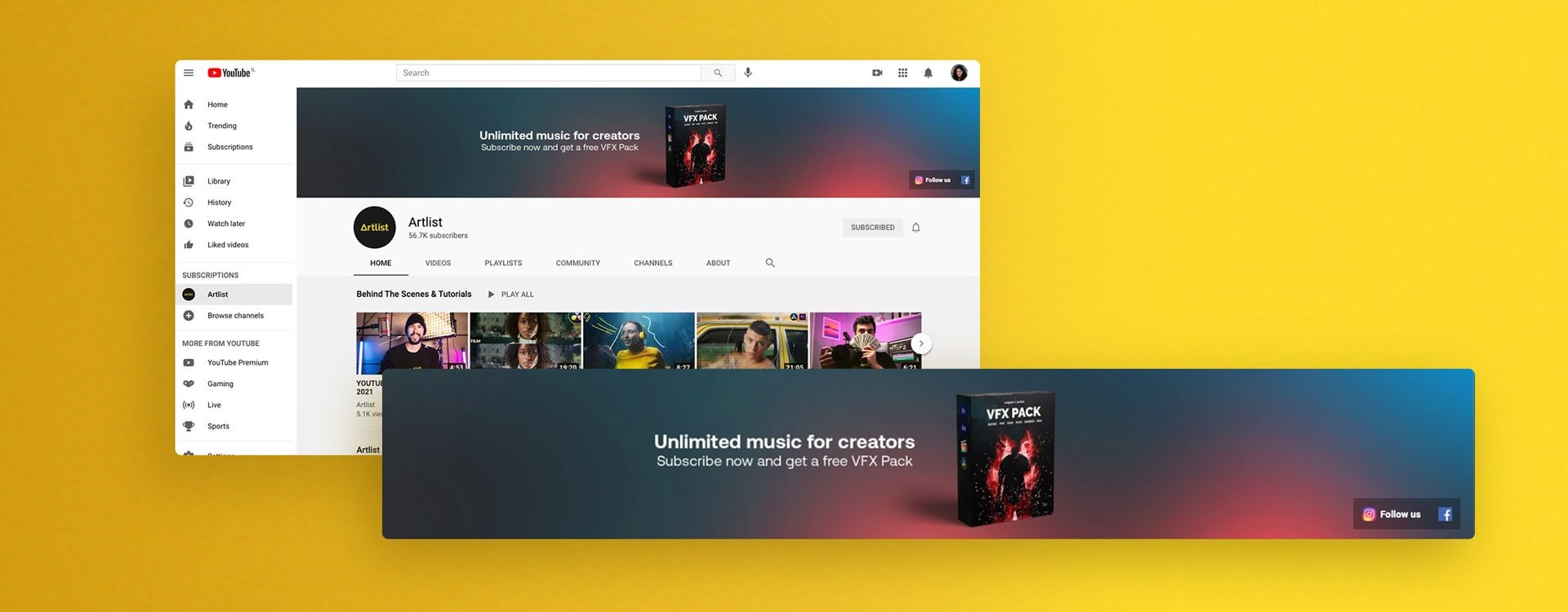Highlights
Table of Contents
Explore article topics
If you’ve been reading through the Artlist blog, you will have seen our recent article about how to start a YouTube channel. In this article, we take you through every step from start to finish, including the mention of adding some channel art. However, we wanted to give you a definitive, thorough tutorial on exactly how to make a YouTube banner from scratch.
Why make a banner for YouTube?
Basically, a YouTube banner is the equivalent of your website homepage or any other social media cover image (think Facebook and Twitter). It stretches horizontally across the top of your YouTube channel page, and it’s the very 1st thing that someone is going to see when they visit your channel. So, it’s a pretty big deal. You want to use this banner to reflect who you are and what your channel is about. It may let people know what your upload schedule is about and what type of content you’re creating. Furthermore, the quality of the design reflects on the quality of your videos.
This simple information could well make all the difference in someone choosing to scroll further down and watch one of your videos. So, read on below for everything you need to know on how to make a banner for YouTube!
Cropping and safe space
First off, let’s understand the cropping requirements and the so-called ‘safe space’. Depending on the type of device you’re viewing YouTube on, YouTube will crop the image for your banner. On a TV screen, it will show the whole image. On other devices such as mobile phones, it will crop out most of the image and only show the middle area. Bear in mind 70% of YouTube views come from the mobile app. So make sure your banner is optimized for mobile.
It’s this middle area that’s called the ‘safe space’. No matter what device your channel is being viewed on, you can rest assured that whatever is in the ‘safe space’ will be shown on screen. So, while the whole TV image is 2560px x 1440px, the actual safe space is just 1546px X 423px. These are the most important dimensions to remember for your YouTube banner.
What program should I use to design my YouTube banner?
While you could use Adobe Photoshop to create a YouTube banner from scratch by yourself, we actually think it’s smarter, quicker and easier to utilize a YouTube banner maker such as Canva or Snappa.
We love most about these sites because even if you’re not a graphic designer, you can cook up some brilliant designs for social media banners, ads, posters and much more. They make it very easy and best of all, it’s free!
What proves most useful is the fact that these sites provide you with a YouTube banner template. Straight away, you no longer have to worry about staying in the dimensions and ‘safe space’. They’ve provided you with the correct dimensions to get started, leaving you free to focus on the design. In Snappa, this has been built in with the click of a button that overlays the guidelines (it’s brilliant). Meanwhile, on Canva, all you have to do is upload and overlay the YouTube banner template. This can be found on the Google support page: create or edit channel art.
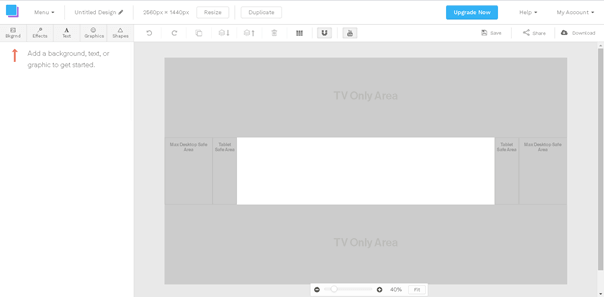
image of snappa
Simply scroll down to the ‘YouTube banner template and size guidelines’, then click the drop-down arrow and choose ‘Channel Art Templates’ to download. Once the image is on your system, you can upload it to Canva and overlay it onto your design, using the opacity slider to ensure you can still see your design.
Designing your YouTube banner
With sizes and guidelines taken care of, it’s time to focus on what your YouTube banner will look like. Firstly, ensure that all of the important details feature inside the ‘safe space’.
Background & color scheme
Before you do anything else, you need to pick a background image as your banner design foundation. Think about what images tie into your brand and channel. For example, if your videos are about travel, consider a beautiful background image that’s a photo you snapped on one of your travels. If your channel is focused on gaming, consider taking a screengrab from one of your favorite games or something that’s focused on consoles and controller pads. You can find some great stock images to use for free on sites such as Unsplash, PixaBay, FreePik and Pexels.
Alternatively, you may just want to keep things very clean and simple with a ‘block’ of color. Go for yellow, blue, green or whatever else you fancy. Just remember to keep in mind that it will need to fit with the text, graphics and logos you overlay. It’s an excellent idea to keep these color schemes on point and aligned with your brand’s color palette.
Text
You want to display the channel name on your banner. Below this, incorporate a tagline that gives people an idea of what your channel is about and what content they can expect. It’s also a good idea to include an upload schedule. For example, if you’re creating a new banner for a gaming channel, you may want to write something underneath your channel name such as: ‘Multiplayer madness every Monday, Wednesday and Saturday!’. For travel: ‘new adventures around the world every Sunday 8pm EST.’
Ensure that the font type you choose is A) readable and B) reflects your brand and channel content. Remember, many people browse YouTube on their phones, so all of the text must be as big, bold and clear as possible.
Graphics
Alternatively to text, you may have a logo designed for your channel and brand that you wish to upload to your template. Make sure this is big, remaining front-and-center.
Next, think about any other images or graphics you may want to add. If you’re focusing on creative for a travel vlog channel, you may want to add an image of you blogging with your camera or icons and graphics of travel-related items such as a backpack, a camera, sunscreen and whatever else may take your fancy. Meanwhile, if it’s a gaming channel, perhaps you want to overlay an image of you playing or icons and graphics such as a controller pad, a console or some of your favorite characters.
This is the part where you can really get creative and show off your brand and personality. Give people an idea of what your channel is all about and why they should subscribe. Just remember – don’t go overboard. Sometimes, less is more. If your YouTube banner is too cluttered and has too much going on, it can be a turn-off that distracts viewers from the key information and brand ethos.
Power your business's creativity with Artlist Business
Uploading
Once you’re happy with your YouTube banner, it’s time to upload. Like everything else on YouTube, this is a straightforward process.
- When logged in with your associated Google account, on your YouTube channel homepage, simply click ‘customize channel.’
- Next, you’ll see an option at the top, where the YouTube banner should sit, saying ‘add channel art’. Click this button.
- Select the photo you’ve saved from Canva or Snappa and upload it.
- You’ll see that YouTube now gives you a preview of what it looks like on multiple devices such as a TV, a phone and tablet. Providing you’ve followed this article step by step and stayed within those template guidelines, everything should fit just fine.
- Confirm your new YouTube banner by hitting the select button. Done
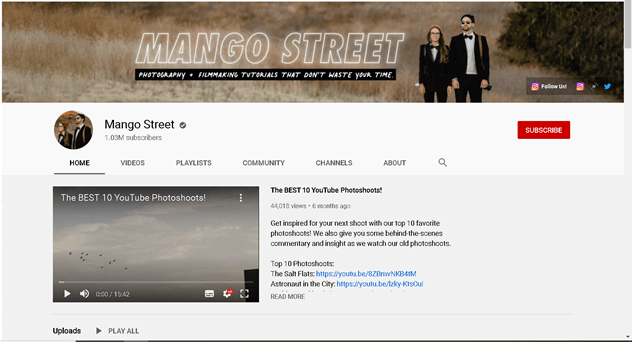
Mango Street’s YouTube banner
Wrapping up
We hope that this tutorial has come in useful for you in creating your new banner for YouTube. It’s an integral part of any channel, so take your time with the design and have fun with it.
If you’re just getting started and looking for further information on starting a YouTube channel, why not check out our great article on the process of monetizing your YouTube channel.
Josh Edwards is an accomplished filmmaker, industry writing veteran, storyteller based in Indonesia (by way of the UK), and industry writer in the Blade Ronner Media Writing Collective. He's passionate about travel and documents adventures and stories through his films.
Share this article
Did you find this article useful?
Related Posts
- By Stefan Mitrovic
- 6 MIN READ
- By Emily Stoker
- 14 MIN READ
Latest Posts
- 25 Apr
- By Josh Edwards
- 4 MIN READ