Highlights
Table of Contents
Explore article topics
Closed captions are important additions to your YouTube videos for several reasons. First, they allow you to reach more viewers, such as those who speak another language. YouTube translates closed captions to respective audiences through Google Translate. Secondly, captions will enable you to reach deaf and hearing-impaired viewers who require on-screen text. Third, many users watch videos with the sound off and may miss vital dialogue if you don’t provide captions. In fact, 80% of those who watch videos with captions are neither hearing impaired nor deaf! And fourth, the metadata in your closed captions is indexed by YouTube and shows up in search results, which allows you to reach wider audiences. Adding subtitles can actually help your YouTube rankings!
So now that you are convinced why subtitles are so vital, read on to learn how to add captions to your YouTube videos.
Why you should write your own subtitles
You may be surprised by just how many users watch videos with subtitles on and audio off. According to a Verizon study, 69% of viewers watch videos with the sound muted in public places. In private, that number drops to 25%. But just how many watch an entire video when captions are available? Some 80%! This is a compelling reason to not only include subtitles but to write your own. Take a look at your own video analytics in YouTube Studio to see how your viewers are watching your videos.
YouTube uses Google’s voice recognition software to write captions, but if you’ve ever tried it, you know it’s not an exact science. It’s likely that words will be misread – sometimes to comic levels – and it often misses vital punctuation. While using this service can be a jumping-off point, its disadvantages make writing your own subtitles absolutely necessary. You will also want to add non-verbal subtitles to indicate other sounds such as foley, music and SFX.
The good news is you can let YouTube do the initial heavy lifting with its auto-generated captions. Simply download the .sbv caption file and get to work correcting both timecodes and copy in your text application of choice. Notepad works just fine to edit on Apple devices. Then upload the corrected file, and voila! You have perfectly-synced closed captions.
How to add subtitles to your YouTube videos
YouTube Studio has just the tools for creating closed captions. There are three options:
- Automatically generate captions from your video with YouTube’s speech recognition software.
- Type manually, or…
- Upload a file.
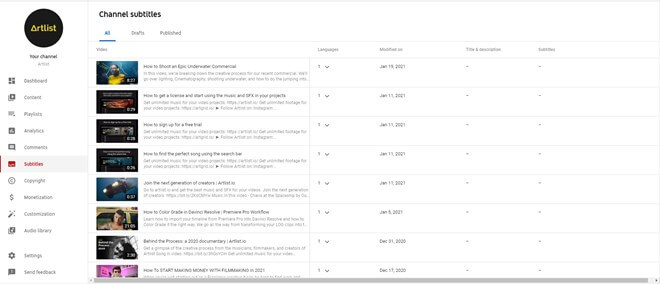
To add closed captions on a new video on your YouTube channel using auto-sync, follow these instructions:
- Sign in to your YouTube Studio.
- From the left menu, select Subtitles.
- Click the video that you’d like to edit.
- Click Set Language and select your language.
- Click CONFIRM and then ADD LANGUAGE.
To manually type subtitles, do the following:
- Select Type manually.
- Play the video and enter your captions. Don’t forget to add text like [applause] or [thunder] so that viewers know what’s happening in the video. You can also pause while typing.
- Repeat step 5 for more captions, then click PUBLISH.
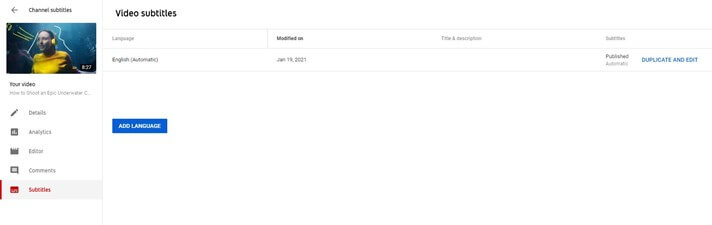
To edit captions, click Assign Timings, and you will see the captions contained in boxes with respective time codes. Click the Pause while typing box to give yourself time to type while the video plays. Use keyboard shortcuts to speed up the editing process. To fix the timing of subtitles, adjust the bars below the video for length. Click the Save Draft or Publish button when you are satisfied with your edit.
If you are uploading subtitles, follow these directions:
- Select UPLOAD SUBTITLES/CC.
- Choose between With Timing or Without Timing, then select Continue.
- Choose a file to upload.
- Select Save.
There are several formats for subtitles YouTube allows.
Power your business's creativity with Artlist Business
How to format closed caption text for upload
According to YouTube, your file can “contain time codes for when each line of text should be displayed as well as position and style info, which is especially useful for deaf or hard of hearing viewers.”
YouTube recommends using use SubRip (.srt) or SubViewer (.sbv) to write your captions. YouTube Help provides guidance and examples from basic to advanced.
Once you perfect your .srt file, it can be used on other platforms such as Facebook and Vimeo.
Caption software
If you’re short on time or have a long-form video to subtitle, consider hiring a transcription company such as Rev.com. You’ll pay $1.25 per video minute and get 99% accuracy in a 24-hour turnaround. Rev.com also provides transcription in other languages, so if you know your secondary audience, it can be worthwhile to invest in this service if you have multiple language files to upload to your YouTube videos.
Want a faster captioning solution on your mobile device? Try a captioning software such as AutoCap for Android or Clips, a free iOS app for Apple devices. AutoCap transcribes up to five minutes of audio while the rest of the audio can be added manually. Or, become a subscriber and get 10 minutes of transcription. Videos are free, but there is a watermark that can be removed with a subscription.
Conclusion
There are many reasons users watch video with the sound off, from being in a public place to multi-tasking. Subtitles also expand your reach beyond native speakers of your video’s language. Don’t miss out on the opportunity to communicate your message or creative vision clearly through subtitles with the easy steps outlined above.
Jessica Peterson is a travel and documentary filmmaker with a background in journalism and marketing. She runs Purple Noon Productions from sunny Los Angeles. She has 20 years of experience producing content in 114 cities and 25 countries. In 2016, she directed and produced her own documentary about her then-home of Guam. Her clients include CNN, United Airlines, Southwest Airlines, Matador Network, and Tastemade.
Share this article
Did you find this article useful?
Related Posts
- By Jessica Peterson
- 14 MIN READ
Latest Posts
- 17 Apr
- By Daniela Bowker
- 7 MIN READ
- 15 Apr
- By Rebecca Helfenbaum
- 4 MIN READ
