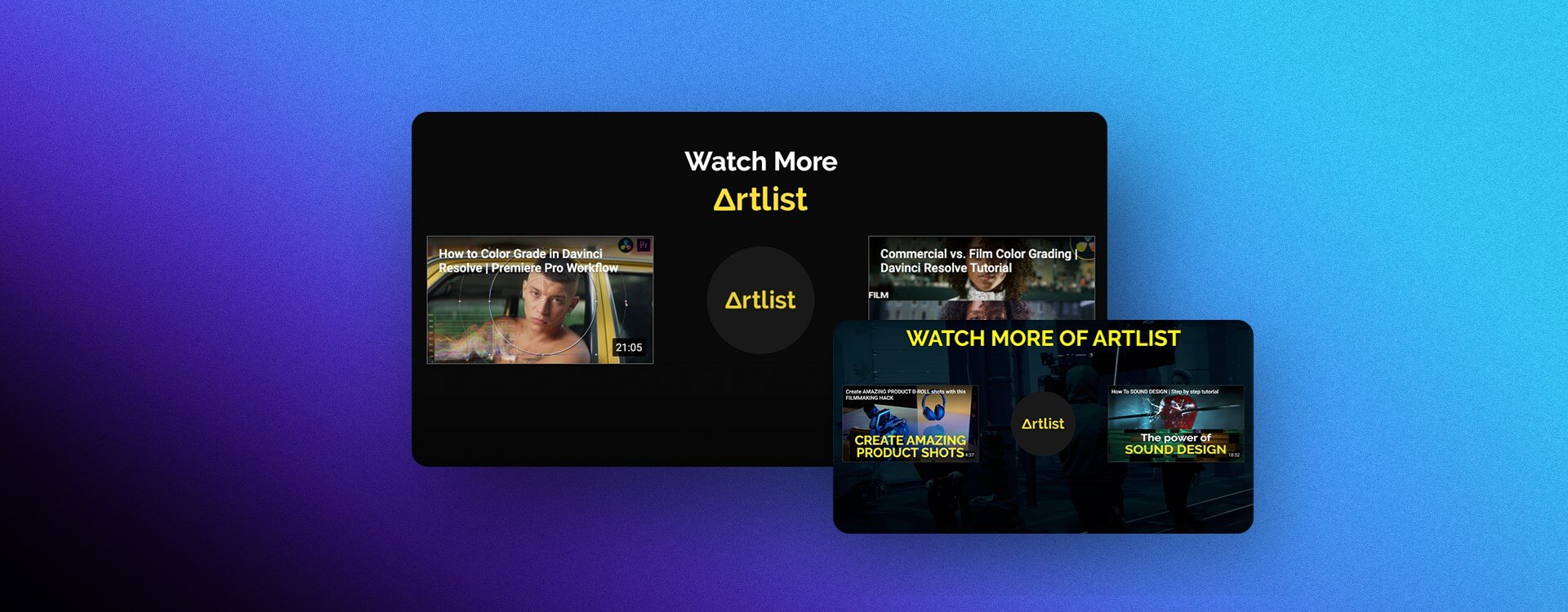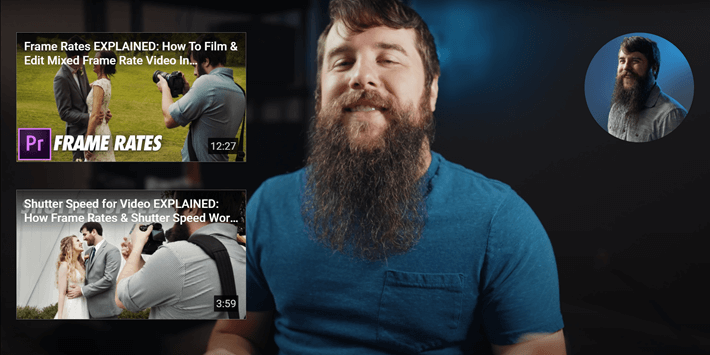Highlights
Table of Contents
Explore article topics
Just like YouTube end screens, watch any YouTube video, and the chances are you’ll spot one (or more) YouTube cards. They’re popping up all of the time, with good reason! So below, we’ll answer the question, what are YouTube cards? And we’ll also break down why you should be using YouTube cards and how to add cards to YouTube videos (along with a few very useful tips).
What are YouTube cards?
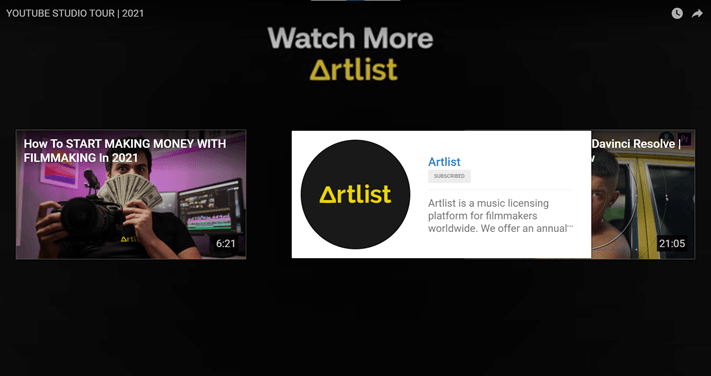
YouTube info cards enable any YouTube creator to add an extra layer of interactivity to their videos. When the card pops up, it’s giving the viewers the option to click a link that has perhaps been referenced in the video they’re watching or is relevant to the current video. These YouTube cards can do any of the following:
- Promote a related video or playlist
- Promote your YouTube channel
- Encourage the audience to participate in a poll
- Direct people to verified off-site web pages such as a merchandise store or any other specific landing page
- Ask viewers to donate to a designated charity or fundraiser
Why use YouTube cards
So, now that we’ve answered ‘what are YouTube cards?’, let’s move on to why you should be using YouTube cards. The answer is pretty self-explanatory, really. Just read the checklist above. Why would you not want to do one or all of those things? YouTube cards are all about helping you grow your channel and increasing the interaction between yourself and your audience.
Remember, as discussed in our complete YouTube SEO guide, YouTube really likes it when you keep people on your channel. The longer their watch-time, the better for YouTube and the better for you. Using YouTube info cards, you can encourage your audience to watch more of your videos or even make their way through a whole playlist! This will positively impact how well you rank in search results and how much the algorithm pushes your new uploads.
Furthermore, you’d be surprised by how effective a simple interactive button reminding people to subscribe actually is. An extra prompt never hurts.
Meanwhile, if you’re looking to promote something on your website, such as merchandise, or if you’re raising money, YouTube cards are a fantastic way to push that and prompt your viewers to head to where you’d like them to go.
How to add YouTube cards
Now that you understand what YouTube cards are and why they’re so useful, it’s time to look at how to add cards to YouTube videos. In case you’re not already familiar with it, we recommend getting to grips with the YouTube video editor first. Once you’ve done that, the process of adding YouTube info cards becomes straightforward.
1. When logged in, head to your YouTube Channel homepage and click MANAGE VIDEOS. This will take you through to the YouTube Studio dashboard.
2. On the left-hand drop-down menu, select Content. This will bring up all of your uploaded YouTube videos, whether they are public, unlisted or private.
3. Identify the video you wish to edit on the YouTube video editor and select the pencil icon. This will take you through to the Video details page for that specific video.
4. On the right-hand side, you’ll see the option to add cards with the information icon. Click this and you’ll open up a version of the YouTube video editor that’s tailored specifically to YouTube info cards.
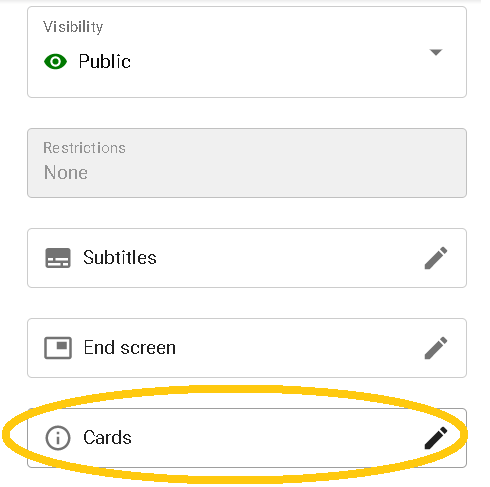
5. Using the playhead, you can scrub through the timeline and find the point at which you want to add a card. Try to find the exact point in the video where you reference the relevant information. For example, if you’re asking people something along the lines of ‘don’t forget to subscribe,’ make sure you add the YouTube subscription link at this point.
6. Once you’ve found the point you’d like to add your info card, go ahead and click the + CARD icon in the top left corner.
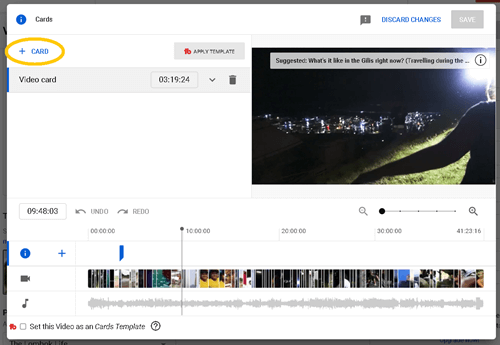
7. You’ll then be presented with the option to make the card about a video, a playlist, subscribing or an external link.
8. You’ll be given further options to add ‘Teaser Text’ and ‘Custom Message’.
Teaser Text is the piece of text your viewers will see on the info card as it pops out.
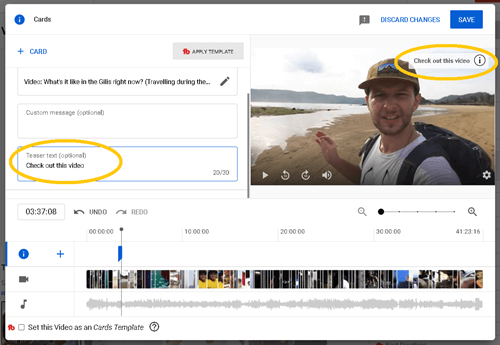
Meanwhile, Custom Message appears as a right-hand widget on the video when the viewer clicks the info icon in the top right corner.
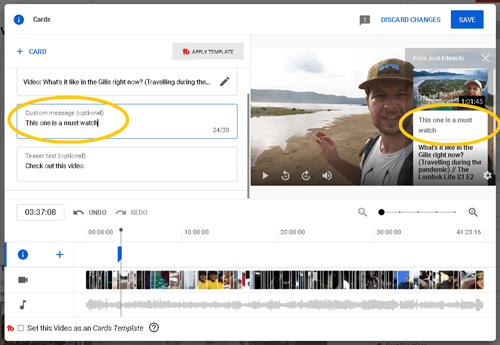
9. Go ahead and add the YouTube info cards that you want to feature throughout your video and then remember to click SAVE when you’re done!
How to remove YouTube cards
When it comes to looking at how to remove YouTube cards, the process is similarly straightforward. Simply open up the YouTube info cards editor, select the card you’d like to delete and click the bin icon. Again, remember to save before you exit.
Power your business's creativity with Artlist Business
Useful tips
Now that you know how to add cards to YouTube, here are a few top tips to help ensure they’re effective:
- Remember, when your user clicks the link on one of your YouTube cards, they’re going to be leaving your current video. It’s a good idea not to include too many cards at the front end of your video. Use them sparingly and make sure they’re relevant and provide real interactive value to your video.
- You only get 5 cards per video, so make sure you’re not spamming every few minutes. Use your cards appropriately. If you only need to use 1 or 2, that’s okay.
- Think of your cards as if referencing a source in an essay. When you talk about a video you made 3 months ago – that’s a very natural, easy segway into a YouTube info card that suggests that video.
- Use the teaser text and custom message options to your advantage. You want to make these as clickable as possible so, adding a call-to-action can really help. You only get 30 characters with these 2 options. Make ‘em count.
Wrapping up
So, that’s everything you need to know about how to add cards to YouTube videos! We’ve guided you through figuring out what is a content card and why they’re so important. Armed with this knowledge, you now know how to add YouTube info cards, as well as how to remove YouTube cards.
We recommend adding a few to your next video and, using YouTube’s analytics tools, watching how they impact and work for you in growing your channel.
Josh Edwards is an accomplished filmmaker, industry writing veteran, storyteller based in Indonesia (by way of the UK), and industry writer in the Blade Ronner Media Writing Collective. He's passionate about travel and documents adventures and stories through his films.
Share this article
Did you find this article useful?
Related Posts
- By Jonathan Mateer
- 9 MIN READ
Latest Posts
- 25 Apr
- By Josh Edwards
- 4 MIN READ