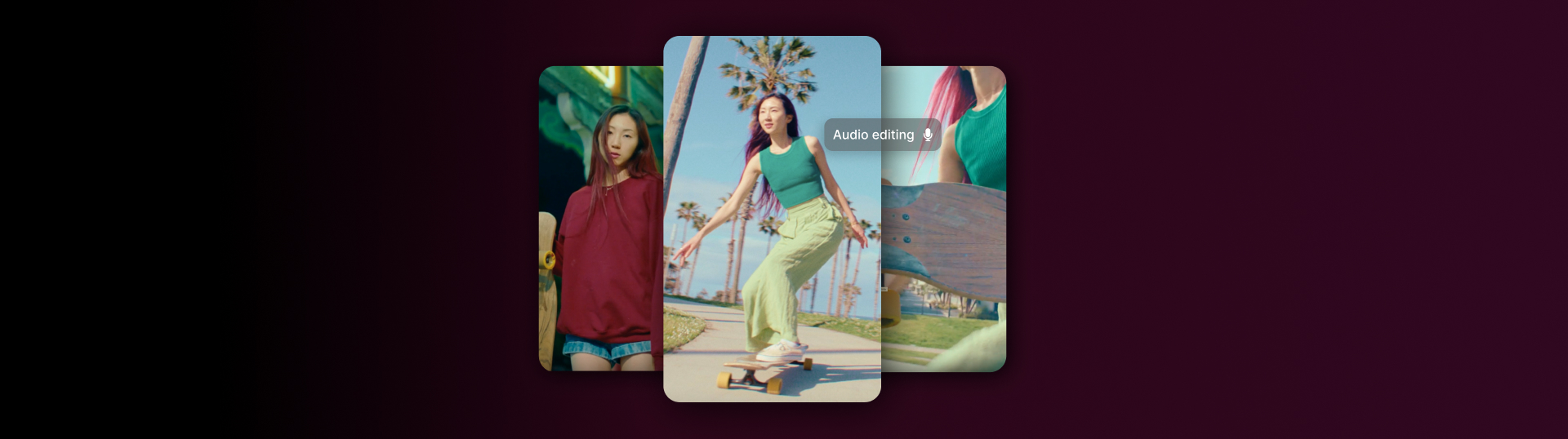Highlights
Table of Contents
Explore article topics
Ever since TikTok first appeared on the scene, a huge part of the platform has always been about sound. From early days where people would dance and lip sync to their favorite songs, to more recent years, where additional features like sound effects are well used, sounds have always played a pivotal role in making a video go viral. They’re what makes TikTok the platform that it is.
Naturally, voice effects are a huge part of this phenomenon. TikTok voice effects allow users to morph their voices into something totally new, potentially making the video funnier, giving your pet its own voice, and generally increasing the chances of the video going viral. Whether you want to sound like a chipmunk, add an echo or megaphone effect, or lower your voice significantly, voice effects on TikTok are really easy and fun to play around with.
How to add voice effects on TikTok
Adding voice effects on TikTok is a really easy, straightforward process – similar to the same way people are using filters on TikTok and any of the other TikTok effects you can think of. Here’s how to do it.
Step one
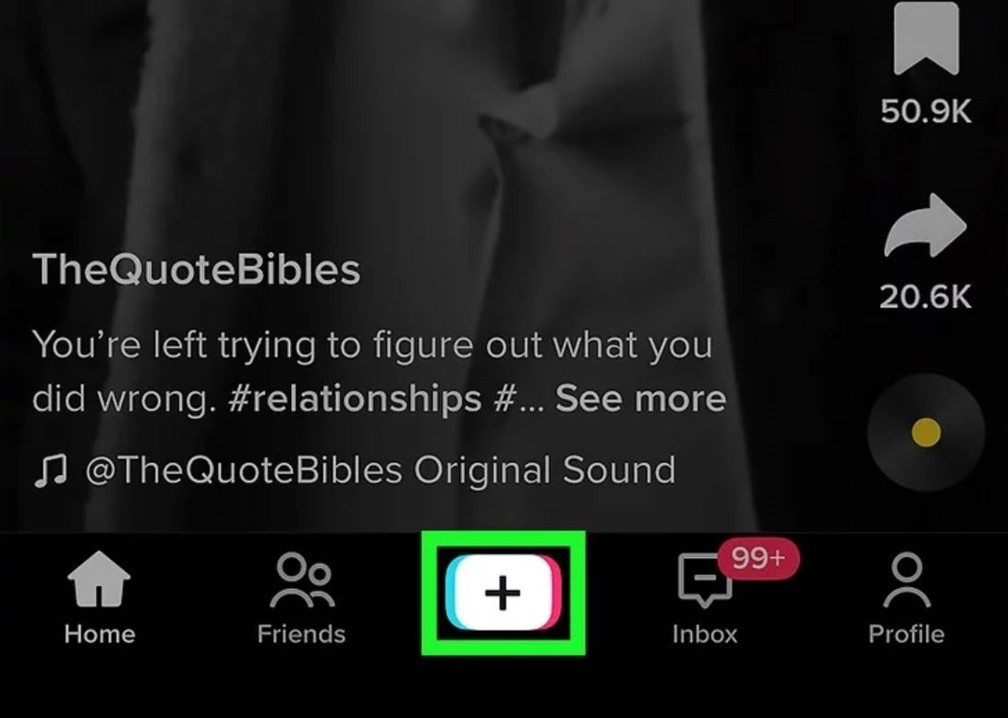
Open up TikTok and tap the + button to create a new video.
If you want to add voice effects on TikTok, it’s important to remember that you’ll have to record your video directly in the TikTok app. If you upload a video from your phone, it won’t work.
Additionally, you can choose a video effect before you start recording but do remember not to choose a sound. If you choose a sound, or your selected effect has a sound, then you won’t be able to add voice effects.
Step two
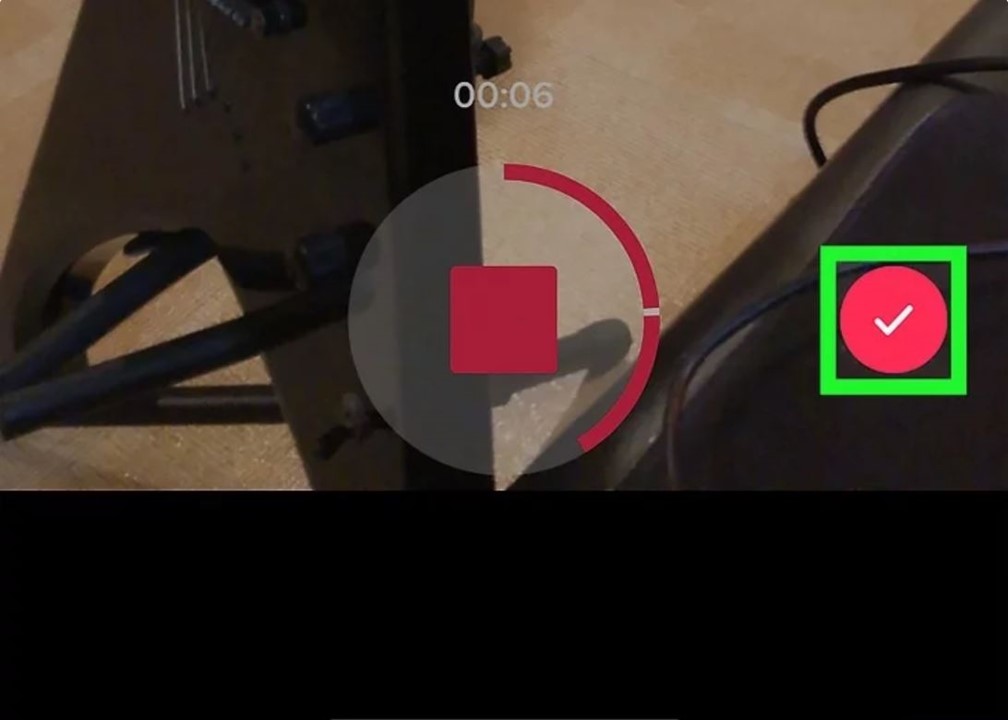
Once you’ve recorded your video (either in segments, or all in one go), you can go ahead and tap the checkmark on the right.
Step three
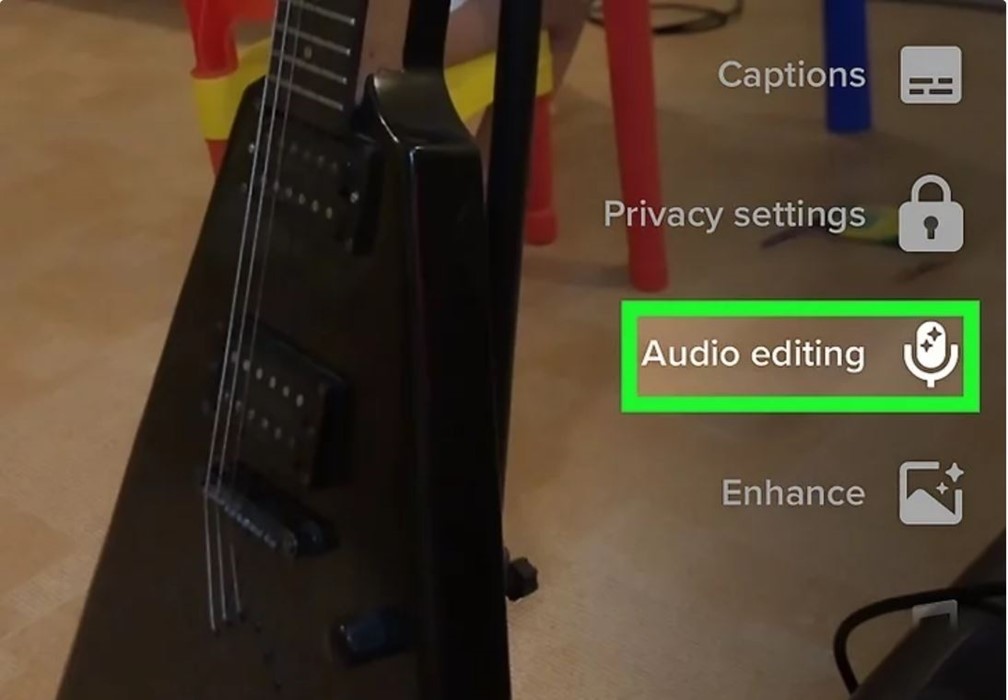
Now tap the “audio editing” button. Remember, if your video doesn’t yet have a voiceover, you can record this now before going on to choose the effect.
Step four

Popular TikTok voice effects
You can now select the voice effect you’d like to apply to your TikTok video. The voice effects available to you will depend on your region and the latest app update, but you can often choose from the following:
- Cat: Your voice becomes a cat’s meow
- Granny: Prepare to sound like an old, soothing granny
- Trickster: You’ll sound like a classic cartoon trickster – it seems to be one of the most popular voice effects on TikTok
- Flute: Your voice will become a flute playing notes
- Chipmunk: Ever wanted to sound like a chipmunk? Today’s your lucky day. This is popular on TikTok because…well, we all love to hear what your voice sounds like as a chipmunk, right?
- Baritone: Your voice will become a lot deeper. It’s sometimes been used in the “venom” challenge trend
- Mic: sounds like you’re speaking through a microphone – this one is quite popular among singing TikToks
- Megaphone: sounds like you’re speaking through a megaphone – it’s also quite popular among singers on TikTok
- Robot: You’ll make your voice sound just like a robot
- Low Battery: Your voice will stutter, giving the impression your phone is about to die
- Vibrato: Your voice will “vibrate” – it’s a weird effect that’s fun to add to silly, amusing videos
- Electronic: Electronic sounds are inserted into the voice-over
- Echo: adds a classic echo to your voice. TikTok creators have been using this to create a nostalgic feel in their videos as if you’re reliving a memory
- Synth: a classic 80s-style synthesizer
- Helium: sounds like you’ve inhaled helium from a balloon
- Giant: If you thought the baritone voice effect was deep, this one is really deep

Image taken from Motion Array stock photos: Woman recording a tutorial video
How to master TikTok voice effects
Tap into trends
TikTok is full of creative tools, and it’s always adding more. To stand out, you need to be on the ball, keeping an eye out for new updates, which include new voice effects. Being one of the first to use the new effects can help your video go further.
On top of this, you should tap into whatever voice effects, challenges, and styles of videos are trending at the time.
Think outside the box
On the flip side to staying up to date and tapping into relevant TikTok voice effect trends, you also want to think outside the box a little bit. How can you do something different that stands out from the crowd? How can you use a TikTok voice effect to start your own trend and make your mark?
Make it relevant
Don’t just add a random voice effect to your TikTok video for the sake of it. Think about what voice effect is relevant and why you should use it. The voice effect can make something funnier, scarier, or more memorable, but it should never be the main focal point.
Wrapping up
So, that’s how to add voice effects on TikTok, along with a couple of top tips and frequently asked questions! TikTok sound effects, whether it’s a song, a sound, or indeed a voice effect, are all essential to the platform. Knowing what they are and how to use them effectively is a really important part of becoming a top TikTok creator. And it’s true – hearing your own voice sounds like a chipmunk on helium? It never gets old.
Get unlimited royalty-free sound effects
Frequently asked questions
Voice effects are a great creative tool that can make your TikTok videos funnier and more shareable, thus increasing the possibility of more people seeing them and the videos going viral.
If you’re not seeing the voice effects option coming up on your phone, you may want to check if you need to update the app or reinstall it.
Unfortunately, as of right now no, you can’t use TikTok voice effects with a video from your camera roll. The video has to be recorded directly in the app. We’re hoping this will change shortly!
Josh Edwards is an accomplished filmmaker, industry writing veteran, storyteller based in Indonesia (by way of the UK), and industry writer in the Blade Ronner Media Writing Collective. He's passionate about travel and documents adventures and stories through his films.
Share this article
Did you find this article useful?
Related Posts
- By David Harris
- 8 MIN READ
Latest Posts
- 25 Apr
- By Josh Edwards
- 4 MIN READ