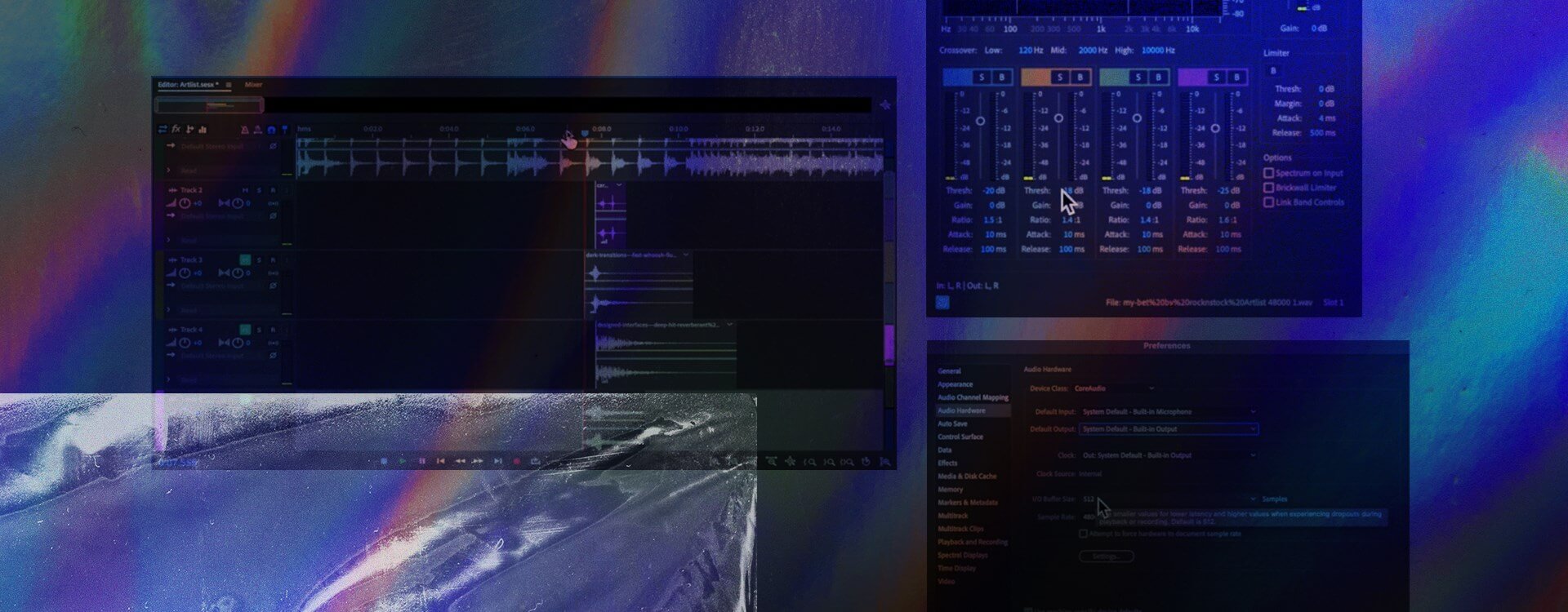Highlights
Table of Contents
Explore article topics
When talking about filmmaking, we tend to overlook the importance of audio and the critical role it plays in the final video. An average or even mediocre image can make a good video; bad quality audio will ruin even the best visuals. The power of music, voice and sound effects can take your work to the next level, and it’s good to plan everything in preproduction to make audio an important player in your final piece. Software like Adobe Audition will allow you to record professional audio and create the perfect soundtrack by mixing all the elements and matching them to your visuals. Let’s talk a bit about Adobe Audition basics.
What is Adobe Audition?
Adobe Audition is a professional digital audio workstation (DAW) that allows you to record, edit, mix and master sound. It is also known for its capability to restore and clean audio, eliminate unwanted noise and how well it works with video. Its workflow is perfect if you edit video with Adobe Premiere. Even if you use another video editing software, Adobe Audition is one of the best solutions to integrate audio into your video.
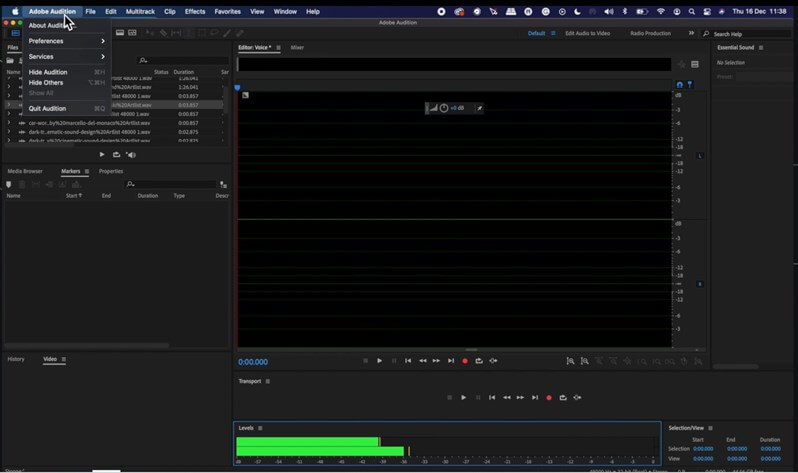
The 2 primary workspaces you will find in Adobe Audition are the waveform editor, where you edit audio files and the multitrack view, where you mix all the tracks of your final master. We have been using Adobe Audition for years because it perfectly balances powerful features and ease of use. Due to this, you don’t need to be an expert to create a decent mix, but at the same time, you will find all the tools you need if you want to dig further.
As for Adobe Audition’s price, it works by subscription like the rest of the Adobe products. If you’re only starting with the software, you have a 1-month free trial to see if it’s the right DAW for you before subscribing.
How to record audio in Adobe Audition: The Basics
Adobe Audition allows you to record audio, whether at home in the studio, creating some voice-over or a guitar track or if you record on location directly to your laptop. In any situation, Adobe Audition will make your life easier when recording audio. Of course, the better your preamp, mic and audio interface, the better the quality.
The first thing you should do is configure Adobe Audition to record audio correctly. So start by selecting your audio input. To do this, go to Menu>Preferences>Audio Hardware and choose your Default Input and Default Output. Here you can choose to record with your internal mic or an external device like a portable audio recorder. The standard sample rate is usually 44,100 or 40,888Hz. Once you have set this up, activate the input levels by double-clicking them and checking the input signal. A good starting point is to take the yellow levels as a reference for your loudest parts. If you enter the red area, you risk peaking, which means you will have an unrecoverable distorted sound in the digital world. Check this short Adobe Audition tutorial to see how it works.
Another good tip is to record the cleanest possible signal and add the effects later, not while recording. This way, you will always be able to go back and change things in a non-destructive way, keeping your original recording clean and pure. Test and record from different distances to the microphone until you are happy with what you hear.
Now that you know how to record in Adobe audition, it’s time to polish your clip by editing and applying effects.
Editing your audio and adding effects in Adobe Audition
After recording, you can edit your sound clip in the waveform view. You can cut, copy, paste or whatever you need before going to the next step: applying effects.
You can apply effects directly into your sound clip by going to the Effects menu and selecting the desired effect. A pop-up window will appear to adjust the parameters and apply the effect. The waveform will change once you do this. Another way to use effects is through the Effects Rack panel, where you can stack them to shape your sound in a non-destructive manner (the waveform from your original recording will not change). After you listen to the sound clip and make all the adjustments you want, you can apply all of them by clicking Apply at the bottom of the Effects Rack panel.
As you see, it’s easy to record audio in Adobe Audition. Once you have all your clips ready, you can go to the next step: the audio mix.
How to use Adobe Audition to mix your audio
To do an audio mix in Adobe Audition, you need to create a new Multitrack Session first. There are several ways to do this, for example, with Command+N or clicking on the Multitrack button. After this, you name your session and adjust the parameters as needed. Then you are ready to mix. Working on a Multitrack session is a non-destructive way as opposed to the Audio Editor, where the effects are applied directly to your audio clips. All the effects, volume changes and adjustments that you apply in the Multitrack session don’t affect the original clips; they will go only to the final mix when exporting your track.
You will see the Mixer window on the right, where you can drag, cut, move, etc., all your files. It works pretty much like your video editing software. So, for example, if you are creating the soundtrack for your video, you can import it, and it will play in a window while you edit your audio.
The next step is to import your audio files for your session. We have imported a music track and some sound effects from the Artlist.io library.
You can do this in different ways. I prefer to drag the clips directly to the FILES panel.
Get unlimited high-quality music for your videos
Working with sound effects in Adobe Audition
Sound effects give life to your video, and they are a powerful tool to boost your visuals. If you’re looking to download sound effects, you can find thousands of high-quality sounds on new-blog.artlist.io. We recommend organizing your tracks and keeping some of them for your sound effects.
An excellent technique is to add SFXs in layers. Although they work well in isolation, you can create your sound effects by stacking them and creating something fresh and new. In this Adobe Audition tutorial, we mix different sounds for a car ad.
Also, you can apply equalization, reverb, echo or other effects to change and improve your sounds and use volume and panning to give the listener an immersive experience. Don’t be afraid to experiment.
When you have adjusted your levels and mixed everything, you are ready to export your track by choosing File>Export>Multitrack Mixdown. Then decide if you want to export your entire session or only your selected clips and then the file type, location, etc.
Adobe Audition vs. Audacity and other DAWs.
Many audio workstations on the market will do the job at the end of the day. You have DAWs like ProTools, Logic Audio, etc., which are industry standards with all the features you need to produce professional audio. We like Adobe Audition because it perfectly balances its power and ease of use.
Another program to consider is Audacity. It’s an open-source digital audio editor that allows you to do many of the things you can do with Adobe Audition. Its intuitive and straightforward interface makes it perfect for fast jobs, podcasts, etc. However, we find Adobe Audition a more advanced program in options, effects, mixing and mastering, giving you a more professional result.
Wrapping up
Now that you know some Adobe Audition basics, we recommend experimenting with sounds and learning how each effect works. Check some Adobe Audition tutorials online to learn about its tools. A bit of knowledge about EQ, compression and noise reduction is a good starting point. Ultimately, learning how to use Adobe Audition and how audio affects your visuals will make you a better filmmaker.
Jose Prada is a filmmaker, musician and writer based in the UK and Spain. He has won several awards with short films and commercials and has published filmmaking courses on different platforms. jrvisuals.co.uk, the production company he founded together with Rene Strgar contributes high-end stock footage to Artgrid.
Share this article
Did you find this article useful?
Related Posts
- By Josh Edwards
- 13 MIN READ
- By Josh Edwards
- 7 MIN READ
Latest Posts
- 25 Apr
- By Josh Edwards
- 4 MIN READ