Highlights
Table of Contents
Explore article topics
More than 500 hours of video are uploaded to YouTube every minute.
With such a built-in competitive playing field, just dumping a video onto the world’s second most popular site won’t get you very far.
Presenting a polished, professionally crafted video is a critical first step if you want your content to cut through the considerable level of noise that exists on the Tube. And, unlike other factors that affect your videos’ exposure and likelihood to draw engagement (i.e. frequently-updated and notoriously-opaque Google algorithms), you control every aspect of the video editing process.
The quality of a YouTube video depends on many factors, from the script you write to the gear you use to the music you choose. Another significant element in YouTube video creation is the editing software you use.
There are a ton of platforms that YouTube creators use to edit their videos before they share them with their audience.
We’re going to breakdown the best editing software for YouTube out there according to the following categories:
- Best free options
- Best options for beginners
- Best option for more advanced users
- Best option for Mac
Best Options for Beginners
1. Adobe Premiere Elements 2020
Adobe’s consumer video editing app is available in multiple packages, and the “Elements” offer is the most user-friendly of the bunch. This video editing title is designed for quick, streamlined work, and is perfect for those lacking more advanced technical chops.
One of the ways Adobe achieves this is through its Guided Edits feature. The latter eases the challenge of editing videos by making its own, AI-led suggestions.
Another time-saving, frustration-free feature that newcomers will enjoy is Candid Moments, a tool that automatically picks the strongest still images from your imported clips. Smart Trim will cut out boring video sections to deliver proper pacing without requiring the user to pore over every cut.
There are, however, some drawbacks.
The greatest disadvantage of using Adobe Premiere Elements is the lack of multi-cam support. This might not be a big deal if your video was shot using a single camera; but, it will quickly bottleneck video production if you want to change camera angles in real-time and deliver higher quality results.
Learn more about Adobe Premiere Elements 2020
2. Filmora9
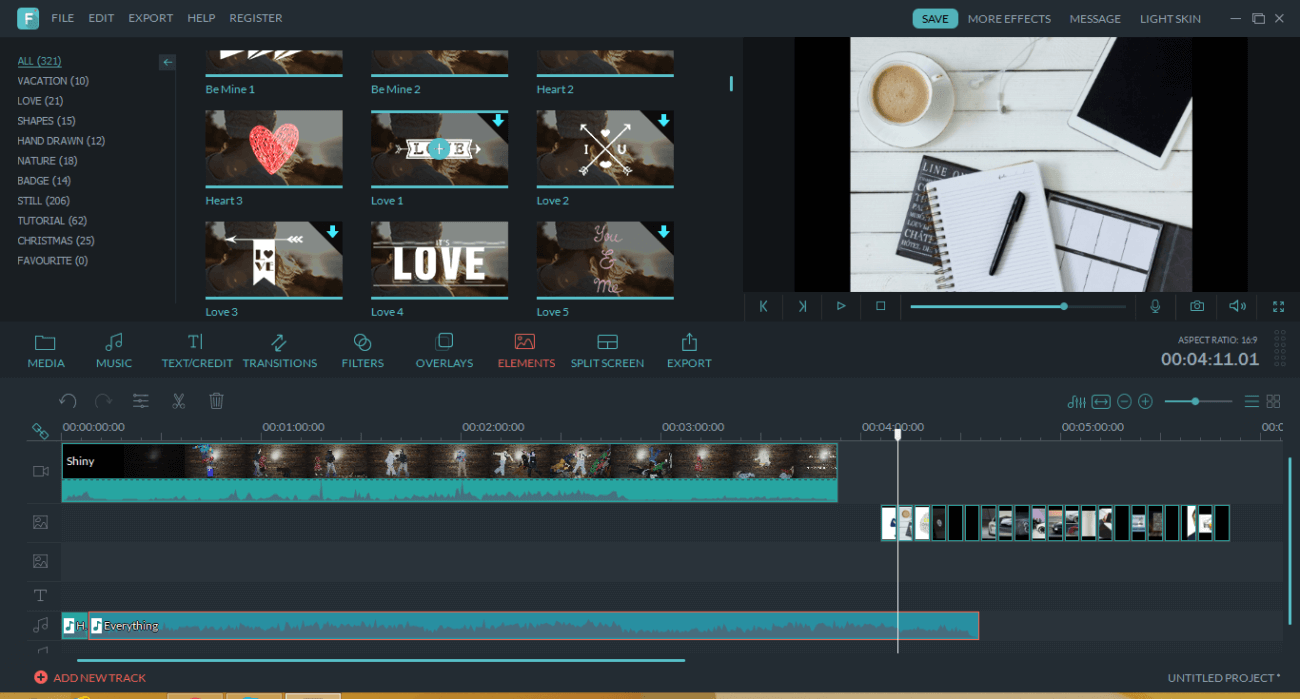
Filmora is both fully-featured and user-friendly. Capable of delivering high-quality, professional-looking videos, Filmora 9 is the very definition of getting the most bang for your buck. Some of the most important features it offers include:
- 4K Editing Support
- GIF Support
- Noise Removal
- Clip Reversal
- Social Media Import
- Precision Speed Control
- Frame by Frame Preview Functionality
- Color Tuning
- Panning and Zooming
One of the things that make Filmora so user-friendly is its “Easy Mode”, responsible for hiding some of the more advanced features and enables drag-and-drop functionality in the main interface. Being shielded from overwhelming, complex features will free-up YouTube creators to easily create a polished, professional-looking video with very little experience.
As you learn how the video editing process works, you can unlock Filmora’s more advanced features and gain proficiencies in the art of YouTube video editing.
All this being said, Filmora is still not quite as powerful as the advanced options mentioned further down the list.
3. Sony Vegas
Unlike the first two platforms on our list, Sony Vegas Pro will require slightly more effort to break into. However, its price renders it a true game-changer for beginners willing to do a bit of homework (or at least some trial and error experimentation).
Out of the 3 software suitable for beginners, Vegas Pro most resembles Adobe Premiere, the most commonly-used video editing solution by YouTubers.
Users can enjoy a similar interface to Adobe’s flagship editor, with the added benefit of a much more intuitive feature layout. Recent editions have been tweaked to include 360° editing, multicamera editing and ACES 1.0 support.
Unlike with other platforms (namely, Adobe Premiere), gaining access to the platform is done through a one-time payment. The going rate for the current Vegas Pro Edit is $399.00. Its most basic package, Vegas Pro Edit will be more than enough for you to slap together an awesome YouTube video.
Bear in mind that all Vegas solutions are compatible exclusively with Windows. If you’re a Mac user, you should check out the platforms listed below.
Best Free Options
YouTube creators on a budget will need to find a video editing solution that is both free and easy to use. Fortunately, there are many free video editing software titles making a great name for themselves in this space. Being able to spend less on video production might allow you to use limited funds in more practical ways, like investing in a good video hosting platform.
1. OpenShot
OpenShot is a free, widely-compatible video editing solution that prides itself on a wide set of professional features, including a handful of surprisingly advanced options for free software, like unlimited layering.
This software is ideal for YouTube creators who need a fast, easy-to-use solution for creating content that is not very sophisticated or complex. It supports multitrack sequencing and comes with an extensive set of online tutorials.
With a less-than-intuitive interface, you might want to explore these tutorials to maximize your use of the platform.
2. DaVinci Resolve
DaVinci Resolve has become a well-respected name in the low-budget video editing software sphere. The free video editing suite includes some incredibly accessible features designed for newcomers and experts alike, layering in a way that helps novices get used to the most frequent edit types before moving on to more complicated processes.
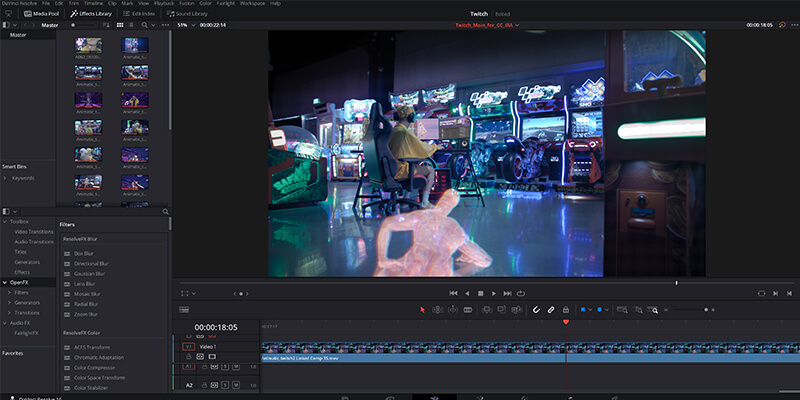
Although DaVinci Resolve is free to use, it does come with limitations.
The free version of the app does not support HDR video content or resolutions higher than 4K. It also will not run on more than a single GPU – slowing down rendering speeds even for users with high-end hardware. Upgrading to the Studio version unlocks these and many more features.
That being said, DaVinci Resolve is uniquely scalable. The company sells its own hardware to power users, ranging from a $995 specialty editing keyboard to a full-blown production suite that retails for over $30,000.
Learn more about DaVinci Resolve
Best Options for More Advanced Users
1. Adobe Premiere Pro
Premiere Pro is Adobe’s, well… premier video editing solution. It supports multiple platforms, includes state-of-the-art collaboration tools, and continually boasts huge numbers of technical improvements both over the Elements version of the same software and previous versions of Pro.
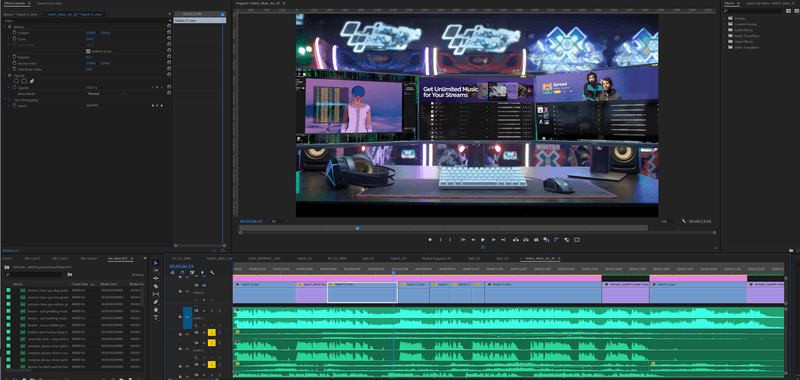
If you really want to unlock Premiere’s complete potential, check out Adobe’s “Productions” suite. The latter enables multiple Adobe Premiere Pro users to share their work with each other without having to copy any assets or video files. This is a huge help for YouTube creators who work in teams, or who are part of a larger enterprise.
The only drawback to using Adobe Premiere Pro is the fact that the company uses a subscription model. Gaining access to all of Premiere Pro’s features across every app can cost you $50 per month – not a whole lot on the surface, but those costs will add up over time.
Learn more about Adobe Premiere Pro
2. Corel VideoStudio
Adobe’s main competitor in the world of video editing software for PC is Corel VideoStudio. This is another fully-featured option for YouTube creators who need advanced features like 360-degree VR support, 4K Ultra HD, Multicam editing and more.
Corel VideoStudio successfully manages to be intuitive enough for newcomers, and sufficiently advanced for power users.
While VideoStudio isn’t quite as-fully featured as Adobe Premiere Pro, the main difference between Corel and Adobe is the pricing model the two companies use. Corel’s video editing software uses a standard one-time payment license, which can be a dealbreaker if you plan on creating video content for the foreseeable future.
Learn more about Corel VideoStudio
3. HitFilm
Here’s the best way to describe HitFilm: It’s the love child of Adobe After Effects and Adobe Premiere.
The platform presents YouTube creators with the best of both solutions at a more affordable price. If you plan on adding cool effects and would like for them not to appear as tacky and cheap, HitFilm is an option worth exploring.
While Adobe’s flagship editor requires creators to turn to After Effects to add virtual effects, these can be added from within HitFilm. You’ll be able to add 3D muzzle flashes thanks to a built-in gunfire effect, and incorporate super realistic smoke, explosion, tornado, debris, fire, and rain effects.
HitFilm is unique in its significantly easier learning curve. Additionally, once you master this platform, you’ll be able to migrate almost seamlessly to more complex platforms (e.g. Adobe Premiere and After Effects).
If you want to really get fancy, there is an abundance of third party plug-ins available for HitFilm. However, even if you don’t pursue this approach, you’re more than likely to find the built-in VFX features satisfactory.
Power your business's creativity with Artlist Business
Best Options for Mac
While Mac users can use many of the titles listed above – Adobe Premiere Pro is a common favorite – there are additional Apple-only solutions that many video editing professionals swear by. Creative professionals often flock to Apple products simply because these Apple-only titles are so intuitive and powerful.
1. Apple iMovie
Apple iMovie is a simplified, easy-to-use video editing software targeted for non-technical consumers and YouTube creators. Anyone who owns a mac and needs a fast, simple way to edit and format a video for YouTube will probably find iMovie the easiest application to work with.
That said, it is not professional-level software, and won’t necessarily produce professional-level results for YouTube creators who need Multicam support, extensive toolsets, and third-party integration compatibility. However, it is a great option for non-technical users looking for quick and easy video editing on a mac.
2. Final Cut Pro X
Final Cut Pro X is Apple’s top-shelf, best-in-class video editing solution. Its feature set is comparable with Adobe Premiere Pro, and it is a staple among professional video production facilities worldwide.
Apple has its own way of doing things, however, and the video production industry is quite divided on one particular aspect of the company’s approach: the trackless timeline.
Instead of requiring editors to think of video content in terms of timestamps (e.g. This sound should occur exactly one minute and 25 seconds after the scene starts.) Final Cut Pro uses a magnetic, trackless timeline that forces editors to think in terms of content and context. This can be unnerving to people who have spent their entire careers doing things differently.
Whether Apple’s non-traditional approach is a pro or a con is largely up to users. As a rule of thumb, anyone who doesn’t already have years of experience using professional editing software will intuitively pick up the trackless workflow pretty easily.
The obvious downside to choosing Final Cut Pro is that it locks you into using Apple hardware. You will have to factor in the cost of an expensive Apple MacBook or desktop computer, and the 3-to-5-year shelf-life these devices typically have before they are no longer compatible with the latest Apple software.
There are many other programs you can use, of course, but this is our list for the best editing software for YouTube creators.
Learn more about Final Cut Pro X
About author
Yoni Yampolsky is a marketing manager at Cincopa. A powerful video hosting solution, Cincopa helps businesses untap their videos’ true conversion potential.
Yoni Yampolsky is a marketing manager at Cincopa. A powerful multimedia management and hosting solution, Cincopa helps businesses untap their videos’ true conversion potential.
Share this article
Did you find this article useful?
Related Posts
- By Artlist
- 5 MIN READ
Latest Posts
- 17 Apr
- By Daniela Bowker
- 7 MIN READ
