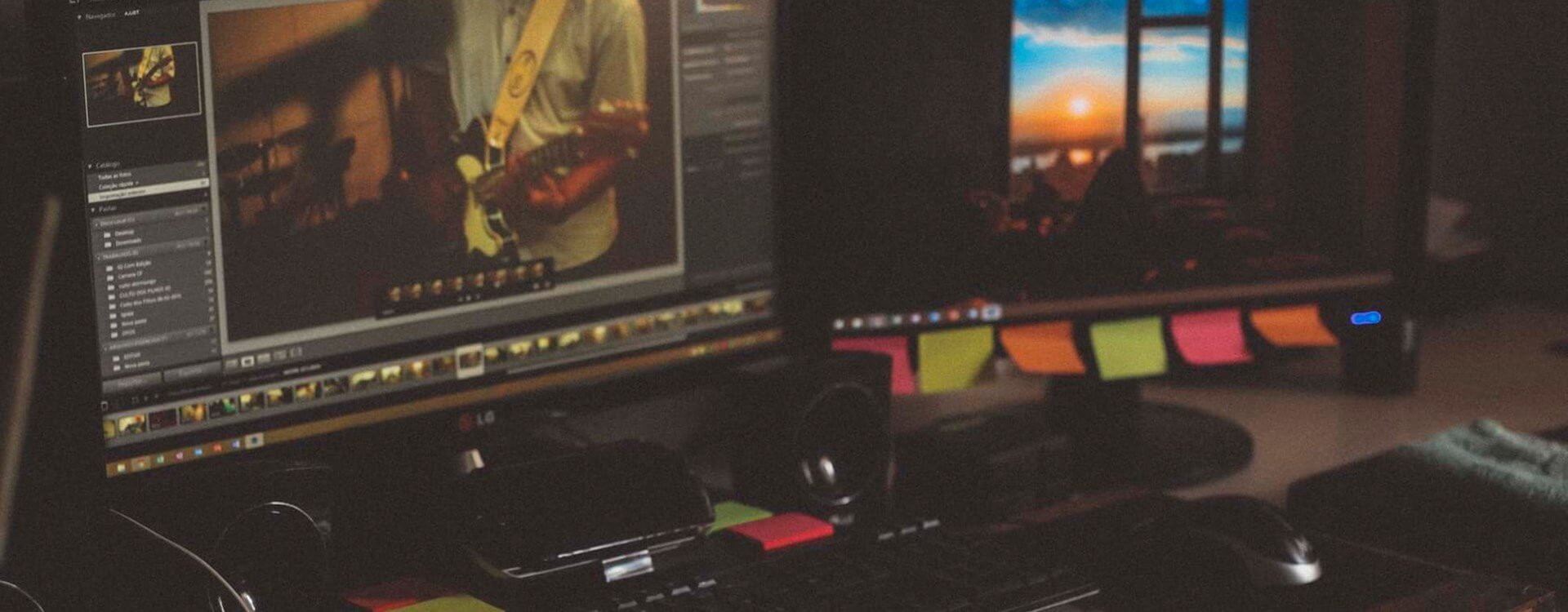Highlights
Table of Contents
Explore article topics

High-Definition video was the bee’s knees in 2006, forcing broadcasters and freelancers to upgrade cameras and equipment so they can capture footage with a resolution of 1920×1080. 4K video is the successor to HD, and professionals and consumers alike are beginning to purchase new equipment to keep up with the industry’s demands. Purchasing new cameras and computers can be expensive, but the good news is that if you purchased your laptop or desktop in the past few years, you can work a little smarter and save some cash by adding a step to your 4K editing workflow. 4K video can be draining on your computer’s processors, slowing work and frustrating your creativity. Even higher-end computers have trouble working with compressed codecs from cameras like the Panasonic GH4 and Sony a7s II. That’s because 4K video carries a lot of information, and the computer has to decode that information during playback.
That’s where the proxy file comes in.
Proxy files are smaller versions of footage meant to make video editing easier on your computer’s hardware. Imagine running on a treadmill with the speeds and incline set to the maximum. A proxy file brings those numbers down to walking speed.
Creating proxy files is easy, and luckily, there are many video editors for 4K proxy editing apps. Adobe software will automate this process in the future. Apple’s Final Cut Pro X already does this today.
But if you want to tackle the proxy encoding process manually, all you’ll need is media-encoding software, such as the Adobe Media Encoder bundled with Premiere Pro or Apple Compressor. You can also use Filmora9, which allows users to create proxy files more easily. Free tools like Handbrake and MPEG Streamclip also work, but in my opinion, they are much less efficient. There are also plenty of 3rd-party encoding apps, EditReady being one of our favorites here at PostLine.
Get unlimited high-quality music for your videos
Creating and Working with Proxy Files: Step-By-Step
Step 1: Ingest your original footage into your video-editing software. Keep note of the folder name where the footage is located on your computer.
Step 2: Create a new folder with the same name as the folder with your original footage in a different location. We will be “tricking” your software into thinking this is the correct folder to pull content from.
Step 3: Open your media-encoding software and import the original 4k footage. Navigate the settings to transcode your footage to something with a smaller bitrate and a smaller resolution (1920×1080 or below). Keep in mind, if you create a timeline with a smaller resolution than 4K, you will need to resize the footage at the last step. Don’t worry – I’ll remind you.
Step 4: Tell your media encoder to export all footage to the new folder we created in Step 2. Make sure you use a file-naming schema identical to the original footage, so if your original video is 002.mov, the new proxy file should also be named 002.mov.
Step 5: With the new files created, go back to your video-editing software and offline the original footage. Then, re-connect the footage from within your editing software to the new proxy folder we created today. Resume editing your project. Editing software typically allows the ability to preview footage at a fraction of the original quality, which can help speed up performance even more. You can turn on this option if you’d like.
Step 6: After completing your project and receiving 100% approval from your client, offline the proxy video files from within your editing software, just like we did to the original footage in Step 5. Re-connect these files to the original folder with the original files. Playback your timeline once to make sure everything is linked correctly. If your sequence is set to a resolution lower than 4K, resize and crop your footage accordingly.
That’s it. Once you’ve done all of this, you’ve successfully navigated a simple proxy workflow and saved yourself a considerable amount of time and brain damage. Using proxy files, editing high-resolution video is a much smoother process on your computer. You won’t risk software locking up and losing unsaved progress, which, as any freelancer can tell you, is detrimental to the project and your creative enthusiasm. How do you make your editing workflow more efficient on older computers? Let us know down in the comments!
Share this article
Did you find this article useful?
Related Posts
- By Robert Hardy
- 2 MIN READ
- By Jonathan Mateer
- 7 MIN READ
Latest Posts
- 17 Apr
- By Daniela Bowker
- 7 MIN READ