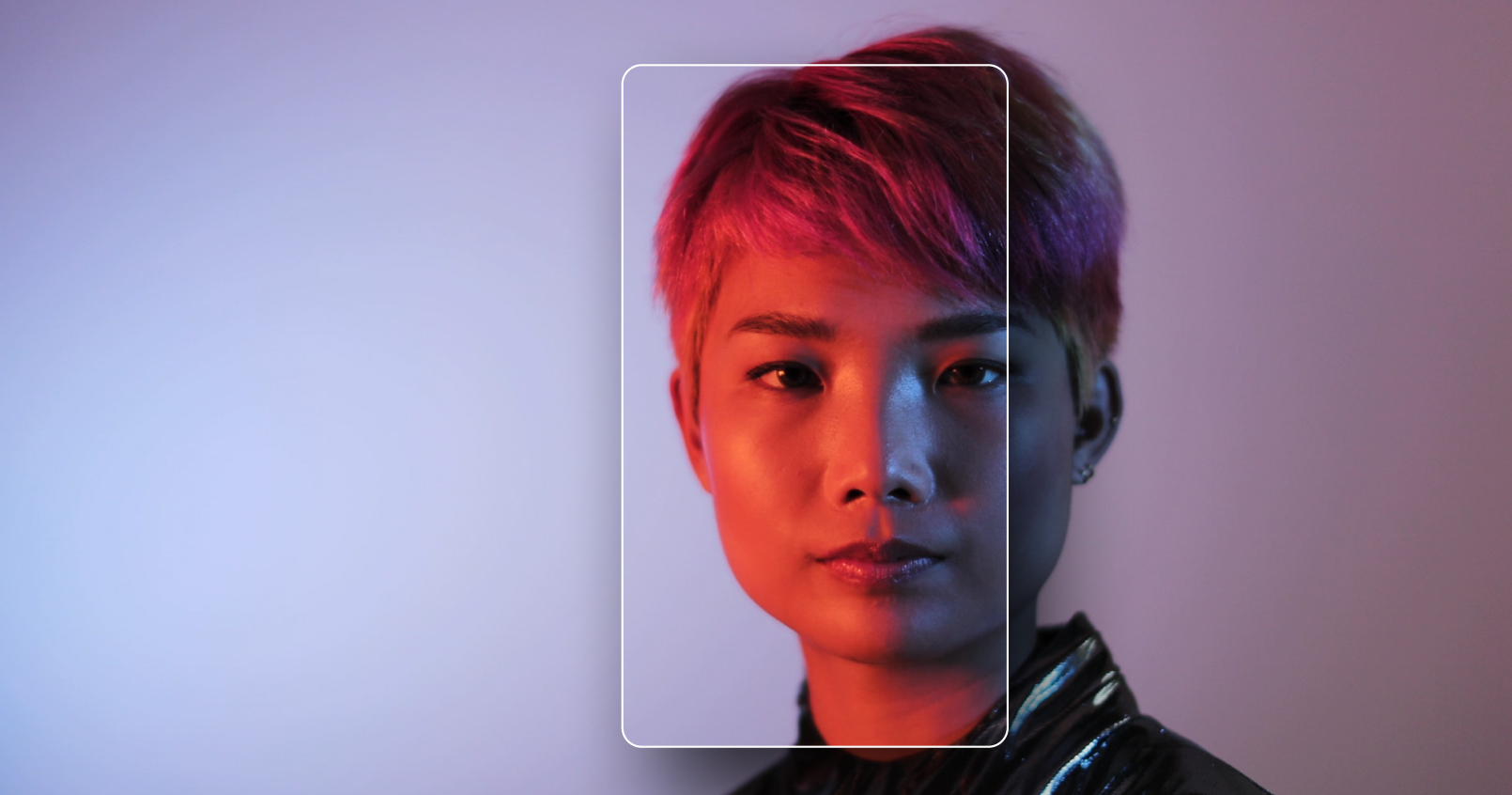Highlights
Table of Contents
Explore article topics
For content creators, telling stories via video has never been more beneficial. The team behind Instagram is continuously improving and elevating options for influencers and brands to promote themselves via video, and have managed to stay relevant and effective despite facing competition from giants like TikTok and YouTube.
With 2.4 billion monthly active users and around 500 million on the app per day, Instagram remains one of the most effective video platforms for any influencer, creative, brand, or business. That’s why uploading top-quality Instagram videos is crucial to ensure you grab your audience’s attention and retain it.
In this article, we’ll share tips and tricks to generate and share high-quality videos for all of Instagram’s features, including news feed, live video, IGTV, Reels, and Stories, alongside the best file types, formats, dimensions, and export specifications.
Instagram’s video specifications
It’s a truth universally acknowledged that the best Instagram video format is MP4, while the highest-quality audio format is AAC. If you’re using an audio platform like Artlist, just make sure to download AAC files and export your video file as an MP3, and you’re ready to roll with the highest possible quality of video and audio.
Best Instagram aspect ratios
Video aspect ratio – not to be confused with file size – refers to the dimensions of the video and differs depending on what you’re posting.
For IG Stories, IGTV, Reels, and Live, Instagram favors the vertical video at an aspect ratio of 9:16. When posting to your grid, you want to take up as much of the screen as possible without losing imagery, and for that, an aspect ratio of 4:5 works best – which is still a vertical video.
Now for dimensions. Video dimensions should be a minimum size of 864 pixels wide x 1080 pixels high. Horizontal (landscape) videos look good on desktop, but most Instagram users scroll from their mobile devices, viewing the app vertically in portrait mode.
Just like the aspect ratio, your video dimensions will depend on what you’re posting. For example, IGTV now allows for vertical video, which you can format at 1080×1920. When posting to Stories, make sure you record vertically and capture the inverse aspect ratio — 1920×1080. If you’re filming with a DSLR or pro camera, footage can be cropped down to a 9:16 aspect ratio without quality loss, but regular 1080 HD footage may suffer.
Instagram Grid posts are more flexible and can support a range of aspect ratios anywhere from 1.91:1 (landscape horizontal) to 1:1 (square) and 4:5 (portrait).
You can use the following specs for each aspect ratio:
- Landscape – 1.91:1 – 1080 x 608px
- Square – 1:1 – 1080 x 1080px
- Portrait – 4:5 – 1080 x 1350px
Just remember the Instagram app doesn’t rotate on mobile devices, and 87 percent of users prefer to hold their phone vertically when using Instagram.
Also note that when IGTV or Instagram Live videos are displayed in the news feed, they’re cropped to an aspect ratio of 4:5.
Don’t underestimate the importance of high-quality sound and video combined with the correct dimensions and aspect ratio. Altogether, this won’t just optimize your video for the viewers but will generate favor with Instagram and, therefore, reach more people. Ensuring this standard for every video you post on Reels, IGTV, or the grid will guarantee eyeballs on your content and help your brand, business, and persona grow.
Below, you’ll find an infographic demonstrating the different ratios and sizes Instagram supports:
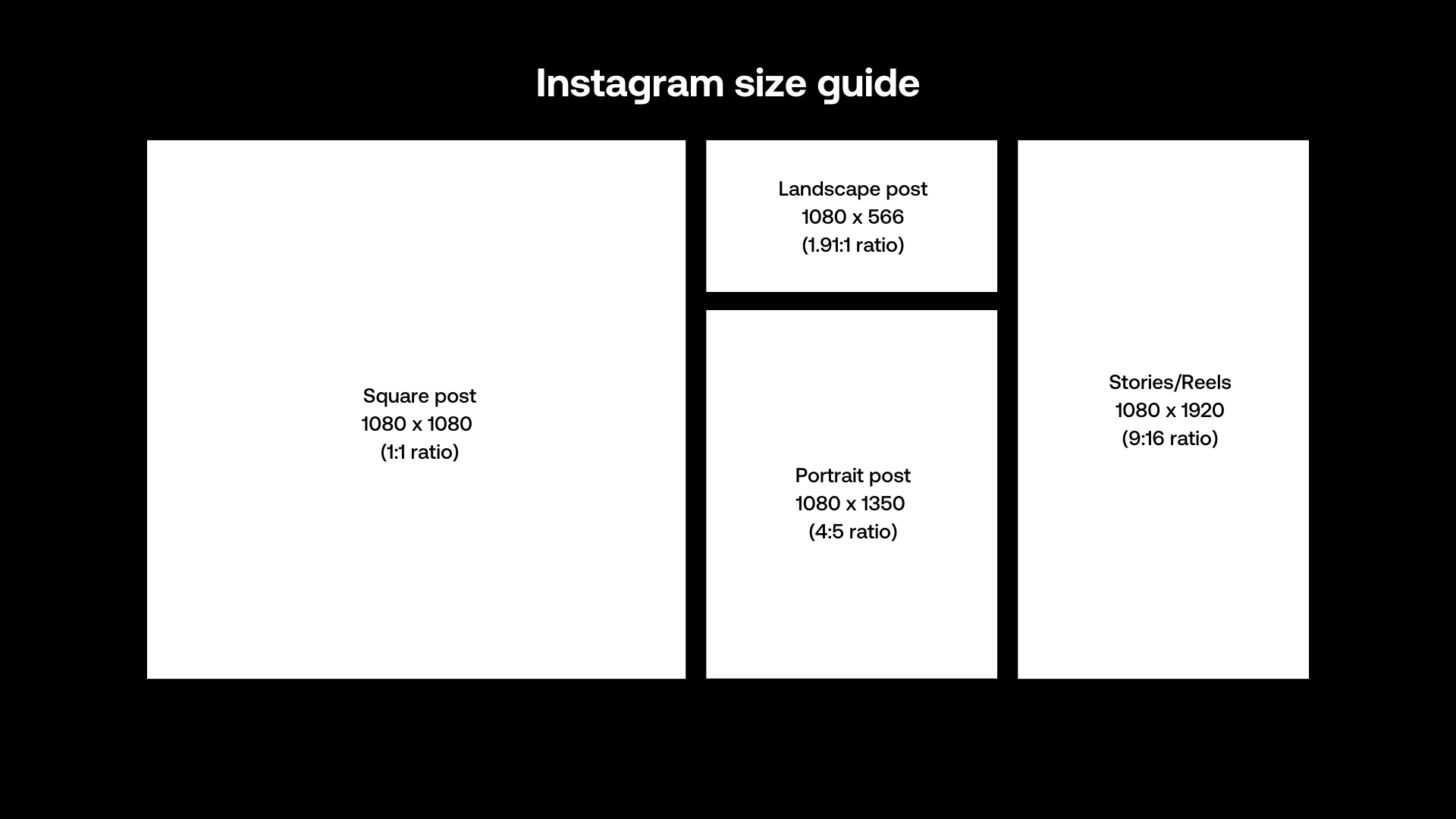
How to create high-quality videos for Instagram
It’s one thing knowing your aspect ratios and dimensions, but it’s quite another to create beautiful, attention-grabbing content. And without that, your posts won’t have the desired effect.
Lighting
When you’re shooting your content, ensure you maximize the light in your studio or room, or if you’re outside, avoid glare from the sun. If you have a low-budget setup, then check out this blog post about bounce lighting. This is one of the best ways to maximize the light in your space at a very low cost, and it makes your videos look stunning.
Equipment
Second, let’s look at shooting techniques. You don’t need an expensive array of cameras to shoot top-quality content for Instagram. Instead, you can invest in low-budget equipment that gets the best out of your smartphone camera. A gimbal is a great way to hold your phone steady and produce silky-smooth footage, and for that, we recommend the Insta 360 Flow. Alternatively, you can invest in a drone, one of the best ways to create jaw-dropping documentary and travel content.
Editing
The right finishing touches will transform a video from good to great, so skills like color correction and grading are crucial for all content creators. Color grading gives your video that polished look, balancing the palette and catching the eye of your audience. Check out this blog post for more information on color correction and grading.
And don’t forget all the assets available on Artlist, ranging from sound effects to templates. Read all about them over on our Creative Assets page, and for more tips and tricks, head to this blog post all about how to shoot cinematic videos with just your smartphone.
How to export your Instagram videos
You’ll likely be editing video in either Adobe Premiere or Final Cut Pro X. Follow these instructions for the best quality output.
Exporting from Adobe Premiere:
If you want to upload video to Instagram from a PC and you’re using Premiere, send the composition to Adobe Media Encoder for output.
- Select the composition for output.
- Choose Composition > Add to Adobe Media Encoder Queue. (Allow Media Encoder time to launch if it is closed.)
Set the Media Encoder settings.
- Set the Format drop-down menu in the Queue panel to H.264.
- Then, set the Preset drop-down menu to Match Source – High bitrate.
- Click Match Source – High bitrate (blue text) to open the Export Settings panel.
- In the Video tab, scroll down to Bitrate Settings, and change Target Bitrate (Mbps) to 3.5. Click OK.
- Click the blue text in the Output File column to name and specify where to save the file.
- Save the file to cloud storage so that you can access the file for uploading through Instagram on your portable device.
Exporting from Final Cut Pro X:
- Click on File, Share and then click Master File.
- Go to Export settings and make sure the video codec is H.284 Faster Encode.
- Choose Computer as the format. Also, aim that your maximum file size is 20 megabytes or lower, if possible.
- Hit Next and save your project to your desktop.
How to upload the best quality IG videos
Now that you’ve formatted and exported your video, it’s time to upload it with the least amount of compression.
Instagram compresses even 4K video down to standard compression at 640×360 resolution and 3mbps. This is not the best quality. So here’s what you need to do to combat it. First of all, connect to WIFI when posting. Secondly, upload through the Instagram website on your desktop rather than using the app on a mobile device. And third, consider that when you upload IGTV videos, they are played back in much higher resolution and bitrate than a traditional post. They appear at almost 720p, which is almost double the standard post size. IGTV also now supports horizontal uploads, so your beautiful cinematic landscape footage now has a more friendly home.
How to upload IGTV videos
When uploading to IGTV, check the “Post a Preview” checkbox so your videos are also uploaded to your feed. Keep in mind that the cover image will be cropped in your grid, so format it accordingly. You can choose a still frame from your video or upload a specifically designed JPEG. You cannot change the cover after it’s posted, so make sure no text or faces are cropped awkwardly by uploading a 4:5 formatted cover. This will help to introduce your current audience to your IGTV videos.
Summary
To recap, here’s how to upload videos to Instagram and get the best quality:
- Record your video in the appropriate aspect ratio and resolution depending on your desired IG output (Feed, Stories, Live, or IGTV).
- Export file type MP4 or H.264 codec.
- Format to AAC audio.
- Export at 3500 kbps bitrate.
- Use a frame rate of 30 fps (frames per second).
- In your export, pay attention to the aspect ratio for each format — Feed, Stories, Live, or IGTV.
- Use an Instagram video aspect ratio of 9:16 for Stories and IGTV videos.
- Format videos to at least 1080 pixels wide.
- Note the video length differences for each format, from 3 seconds to 60 minutes.
- Upload from the Instagram browser rather than the app.
- Use a strong WIFI connection.
Alice Austin is a freelance writer from London. She writes for Mixmag, Beatportal, Huck, Dummy, Electronic Beats, Red Bulletin and more. She likes to explore youth and sub-culture through the lens of music, a vocation that has led her around the world. You can contact and/or follow her on Twitter and Instagram.
Share this article
Did you find this article useful?
Related Posts
- By Jessica Peterson
- 7 MIN READ
- By Jonathan Mateer
- 12 MIN READ
- By Daniela Bowker
- 7 MIN READ
Latest Posts
- 17 Apr
- By Daniela Bowker
- 7 MIN READ