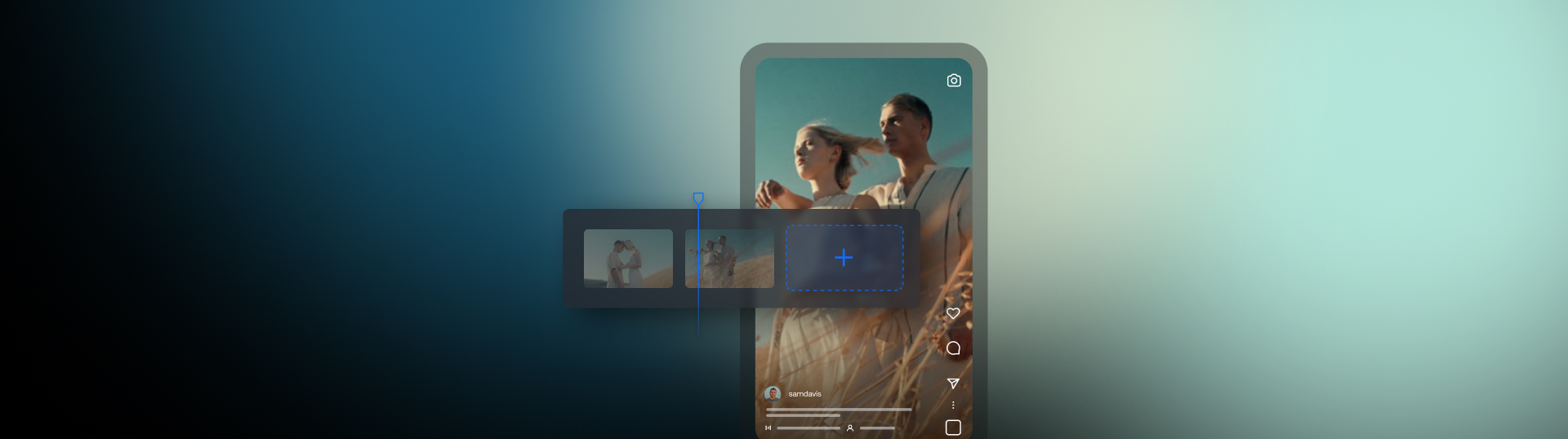Highlights
Table of Contents
Explore article topics
Over the last 10 years, smartphones have dramatically changed the way we capture, edit, and share footage. Gone are the days of needing expensive equipment and huge amounts of technical knowledge.
Most smartphones nowadays have pretty decent cameras and loads of extra tools you can use to record high-quality and professional video content. Of course, having a camera isn’t the only requirement for creating top-quality content, it takes skill and knowledge.
Read on for our ultimate guide to shooting epic videos with your phone. You can also check out the full video tutorial.
Ready to learn how to turn your smartphone into a cinematic machine? Check out these 3 easy tips:
Manually control your phone camera
You’ll want as much control over the settings as possible to get the most out of your smartphone camera. Professional camera operators aren’t considered professional because of the equipment they use — they know how to get the correct settings for any shot and environment.
Many smart devices give you manual control options in the camera settings. You can also download free camera apps for iOS and Android that give you these key settings.
Resolution
Many phones have a range of resolution options, from 720p to 4K. As with most online video content, you’ll want to choose 1080p; this is where most people will watch your video online. If your camera has 4K, you can select that option, but you should be prepared for your video clips to eat up storage and battery life quite quickly.
Frame rate/shutter speed
24 Fps (discover more about frame rates in our article) is the most common frame rate for most of the shots you’ll film. The higher you set your frame rate, the more images are compressed into the time, giving a surreal feeling to any movement. Higher frame rates should be reserved for slow-motion shots, which we will discuss later.
The general rule for Shutter Speed is that it should be around twice that of your frame rate, so in this instance, we’d choose 1/50 to help create those smoother fluid movements.
ISO / white balance
Your filming environment will dictate your ISO and White Balance settings. While mobile editing tools give you access to color grading and filter tools, this is always best done during filming.
Try cinematic camera angles
Creating a cinematic look to your shots has nothing to do with the kit you are using; it’s all about creativity and attention to detail. With your phone, you can get many of the same angles and movements as you would with a professional film camera, and it can often be more accessible.
Use your phone to create camera movements
Your phone is incredibly light and easy to move, so you have far more flexibility with the shots you can create. With the smallest movements, you can create stunning Push-in, Orbiting, Tracking, and panning motions with your shot.
There are many different stabilizers on the market for mobile devices, from the humble selfie stick to fully motorized gimbals such as the DJI Osmo, which can be fantastic if you’re shooting action sequences. For smaller movements, however, you can produce cool effects entirely hand-held.
For the best results, you’ll want to hold your phone securely in one hand and use your second hand to support your camera arm. Keep your knees bent and let your legs do all the movement; twist at the waist to pan, rock from one foot to the other for small tracking movements, or walk at a constant speed for long tracks.
Top Tip: Brandon Li has created an incredible video detailing how to get the most stable and fluid movement from hand-held footage, which is well worth checking out.
How to use slow motion to your advantage
Most smartphones now have a range of slow-motion settings that can go up to 960fps while retaining the 1080p resolution. Creating interesting slow-motion shots can help emphasize moments in your videos and add variety to your shot types.
However, it is super important to do the slow-mo sparingly, as too much can become boring for the audience. You want your slow-motion shots to stand out, so think carefully about how you can sprinkle them throughout your videos.
Top Tip: When shooting at a higher frame rate, you’ll need good lighting; shooting outside in daylight offers the best results.
Wide lens
Another relatively recent addition to smartphone cameras is the dual lens, giving you both a medium and wide angle. As with your slow-motion shots, you should use the wide angle deliberately and sparingly.
Consider using the wide angles lens for the same shots you would with a professional film camera; establishing shots and scenery benefit highly from the wider angle.
Get unlimited high-quality music for your videos
Edit on your phone
For several reasons, editing on your phone is more challenging than on a computer. Firstly, the screen in which your editing suite functions are much smaller, so navigating and reviewing your edit becomes trickier. Secondly, rather than a precise cursor to work with, you will likely use your fingers, making the workflow slightly clumsy.
However, if you’re looking to edit short social media updates or stories, the simplicity of filming and editing on the same device can outweigh the screen size issue.
Editing apps
There are lots of free editing apps available for Android and iOS devices, including Cap Cut, In Shot, and VM Video Editor, but for our example, we’ve used Premiere Rush.
Premiere Rush is a paid-for app, but if you’re already using Adobe Creative Suite, it will be included in your subscription. A massive benefit to Adobe Rush is that it feels familiar, utilizing many of the same navigation and interface options as the industry standard counterpart.
Tools
Mobile editing is a little restrictive for those of you who are already editing on a desktop suite. You won’t have access to the Keyframing tools, Blend Modes, and Scopes, but you can still use essential editing tools.
Editing apps are straightforward to use, even for a complete beginner, and most of them come with handy walkthroughs and tutorials to help you to get to grips with the software. If you want to trim and cut together clips, use transitions, and add titles, then the tools in mobile editing apps are ideally suited to your needs.
Music
No video would be complete without the perfect soundtrack, and with most mobile editing apps, you can easily upload tracks stored on your device.
However, you can’t add any popular music you want; you must still consider copyright and licensing. Artlist has a vast library of tracks, all available under one easy subscription, which you can download directly to your smartphone to use in your videos.
While your smartphone gives you the technology to produce high-quality content, it also takes practice and patience. Filmmakers have worked on their craft for years and constantly look for ways to improve their shots, camera work, and editing. With these basic skills, you’re well on the way to creating compelling and visually stunning stories. If you’re looking for a kit to improve your videos for under $100, check out this guide.
Share this article
Did you find this article useful?
Related Posts
- By Artlist
- 12 MIN READ
- By Josh Edwards
- 8 MIN READ
- By Daniela Bowker
- 7 MIN READ
Latest Posts
- 25 Apr
- By Josh Edwards
- 4 MIN READ