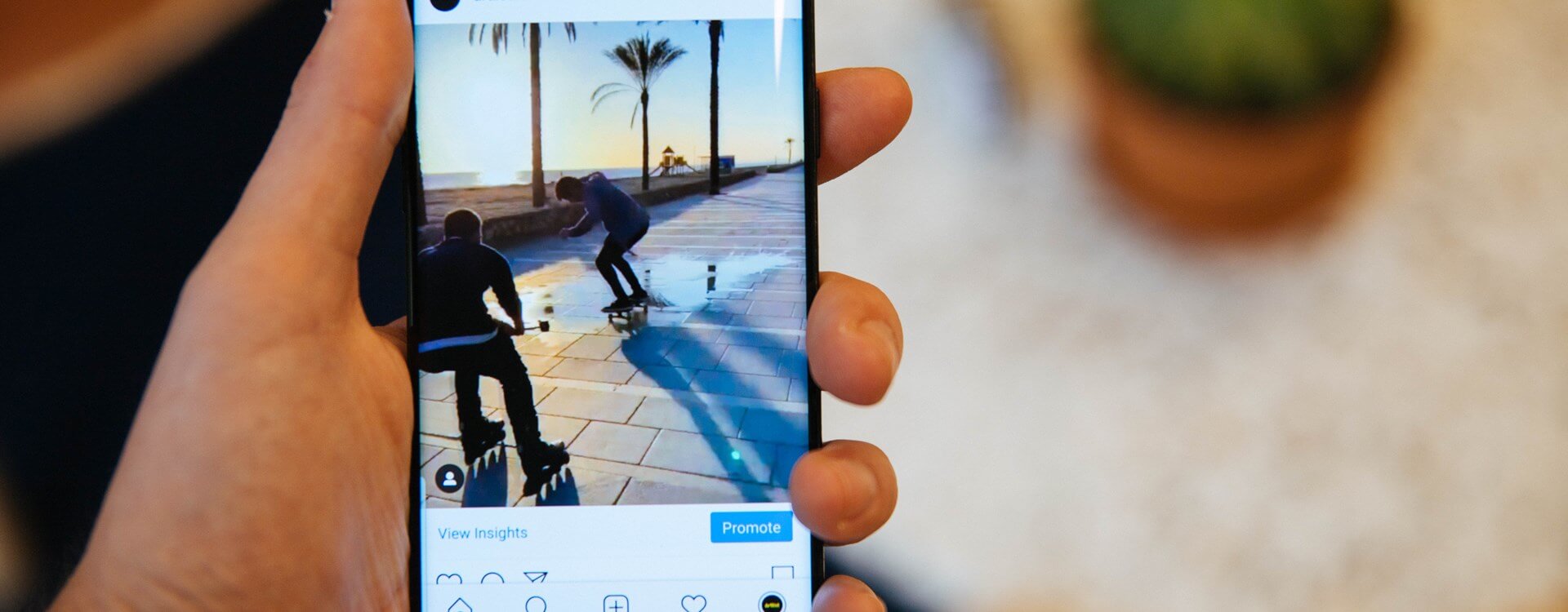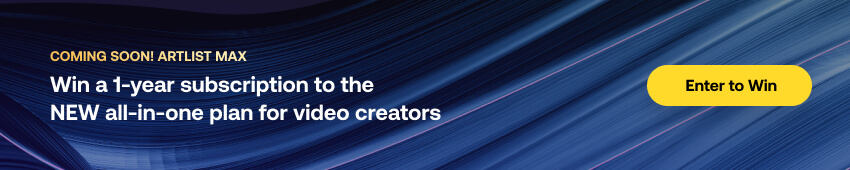Highlights
Table of Contents
Explore article topics
It may have been launched as an image-first platform, but Instagram has morphed into a premier, go-to video destination. From Insta-stories to IGTV, video has become the most popular form of content on the ‘gram, with video posts getting more than twice the amount of comments than any other form of content.
So how to share a YouTube video on Instagram?
How about sharing a YouTube video on the world’s most popular social platform?
Why is it impossible to post YouTube videos to Instagram directly?
Here’s the catch, though: Out of the 4 Horsemen of social media (Instagram, LinkedIn, Twitter and, of course, Facebook), Instagram is the only platform you can’t directly share a video to. That’s also true when you want to share a video from Facebook on Instagram, even though FB owns IG.
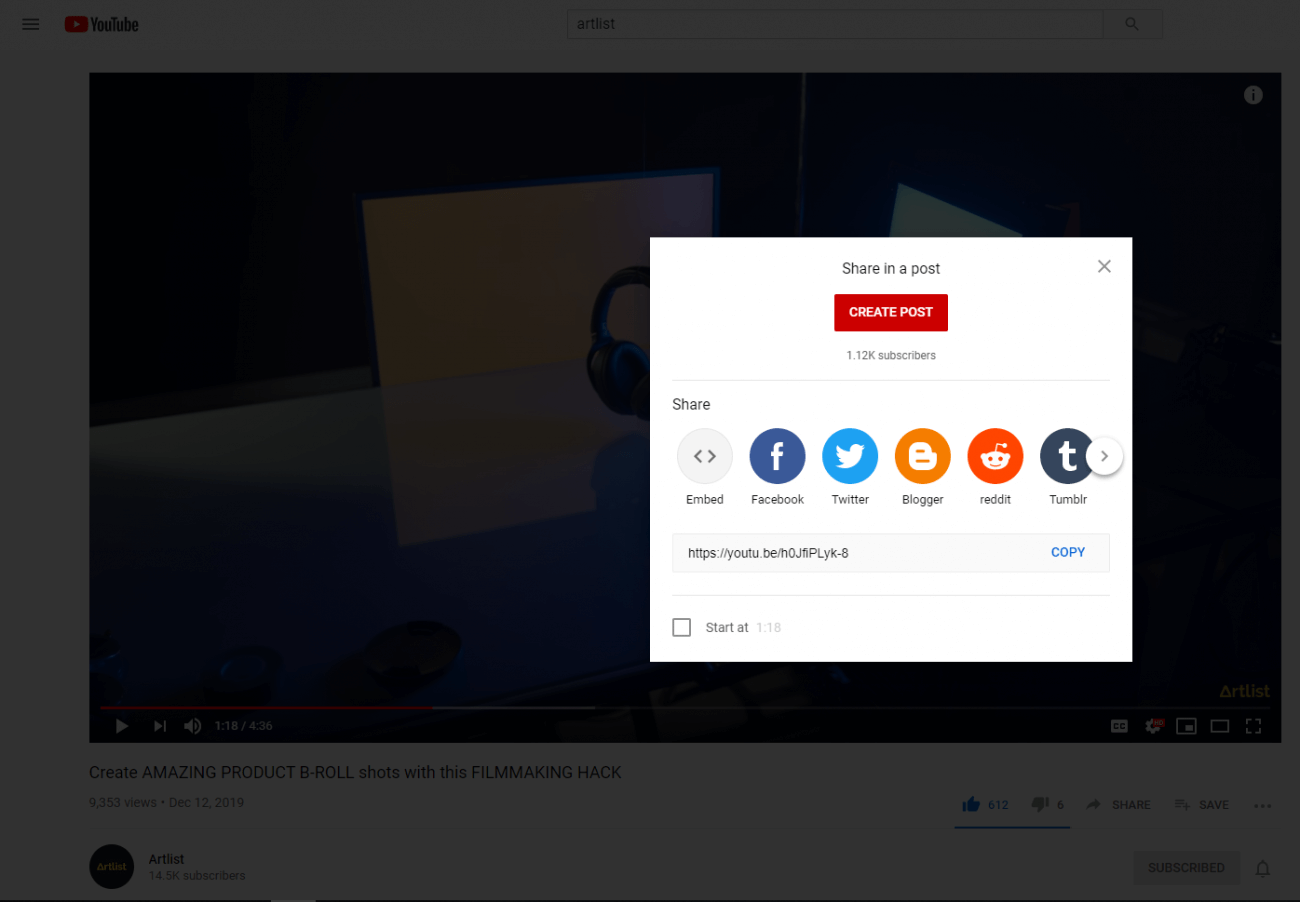
There are 2 main reasons for that:
- Length restrictions: Instagram videos have a length limit of between 3 to 60 seconds, while most YouTube videos exceed this duration (Except for YouTube Shorts).
- Aspect ratio difference: While the YouTube platform is designed for horizontal 16:9 videos, Instagram is all about vertical video, either 4:5 or 9:16, so automatically converting videos of different aspect ratios risks harming their quality.
Since Instagram has become an integral component of any marketing stack, virtually no company can afford to exclude it from its video marketing strategy in 2022. To leverage YouTube’s power on Instagram, you need a different approach.
First of all, it’s important to intimately familiarize yourself with Instagram’s video time limitations: Video posts to an Instagram Profile can last up to 60 seconds. The highly popular, trendsetting Instagram story videos can only last up to 15 seconds, and IGTV allows for much longer-formatted videos (more on that in a minute).
There are a few ways to go about this:
- You might want to create a mashup of preexisting video content you have on YouTube. With the video length on Instagram being, well, very short, you might have to start adopting the mentality of a studio executive. Think of splicing different footage in a cool way to create a short teaser trailer that you can link to on YouTube.
- As mentioned, you can post long videos on Instagram via IGTV. When you upload a video to IGTV, it will automatically give you the option of posting the first minute of it to your Instagram feed. Read our step-by-step guide a bit further to learn exactly how to post YouTube videos on Instagram.
- If your budget allows for it or you are familiar with the best practices of Instagram videos, consider creating a video specifically for Instagram.
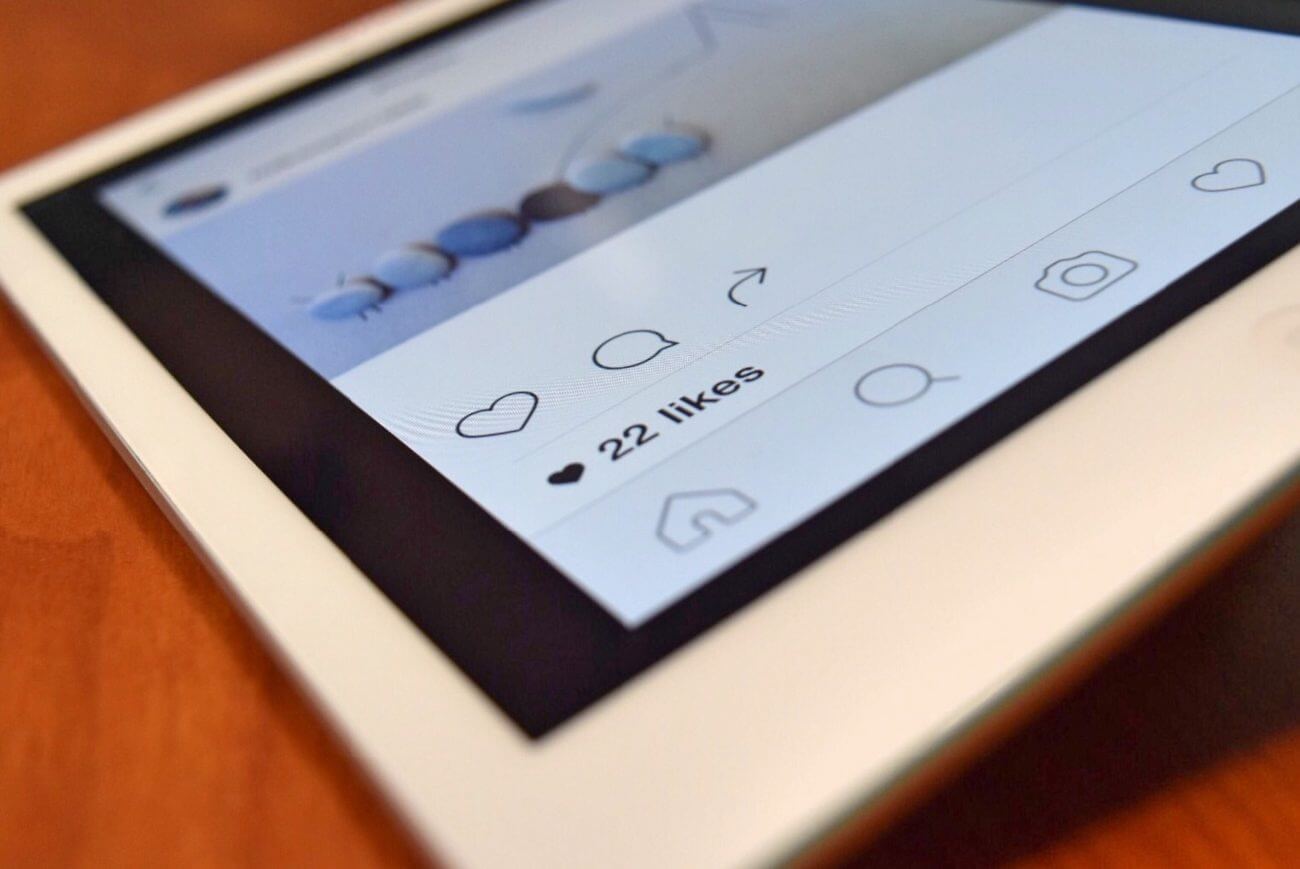
How to share a YouTube video on Instagram in 3 easy steps
To get your YouTube video on Instagram, here’s what you’ll need to do:
1. Go to YouTube and download the video
How to upload a video to Instagram from a PC
If you don’t have the original material of your video, you can download it from YouTube. Downloading a video on your PC is a pretty straightforward process, although it could be risky from a copyright standpoint if you’re dealing with other people’s material. As long as you know you can legally use the video, there are plenty of sites on which you can copy the YouTube video’s URL into a designated area and receive a downloadable MP4 file for no charge whatsoever.
Use YouTube Downloaders like y2mate, Tubemate or Keepvid; any of these will do the trick.
As mentioned before, it’s recommended you set the downloading options in a way that will have the downloaded video be an MP4 file, which is the standard file for video and is a go-to format for videos used on Instagram.
The platform you end up using will present you with the following two downloading options: A direct download to your PC’s hard drive or a link sent to your email. The latter will contain the video file you need.
Your next step will be to open your email using your mobile and access the video that has been sent to your inbox. Alternatively, you can connect your mobile to your PC and transfer the MP4 file to your PC.
How to upload a video to Instagram on an Android or iPhone
If you want to go about this using your iPhone, you can find similar apps that’ll get the job done on the App Store (search for ‘YouTube video downloading or downloader,’ and you’ll be recommended several great options to choose from). If you own an Android, go to Google Play and search as you would if you had an iPhone. Unlike on your PC, you won’t find these conversion sites as easily in the App Store or on Google Play. Both Apple and (to a lesser extent) Google want to dissuade mobile users from downloading YouTube videos, so you’ll have to dig a bit deeper to find the best options.
For the iPhone, we recommend using an app called Video Get. The process of converting your YouTube video using this app is super easy and will be very similar to that which you should expect on other, comparable apps.
Once you’ve opened it, click on the Download browser appearing within the app. Punch YouTube’s main URL (i.e., https://youtube.com) in the box. You’ll be able to easily search for the video you’d like to convert. Once you’ve found your video and clicked on it, the app will ask you whether you’d like to download it. Press Download, and you’re ready to go.
The process on an Android app will be more or less identical.
If you have problems downloading the YouTube video on your phone, just do it with your PC or Mac and send it to yourself via email. You can then easily download the file from your phone.
Remember to make sure that you have permission to use the video you are downloading so you don’t expose yourself to a copyright infringement lawsuit.
2. Make your video compatible with Instagram
As previously mentioned, you’re going to want to set up your video to clock in at around 30 seconds. Use whichever editing platforms you have at your disposal to crop the video to fit that timeframe. If you have little editing skills, there is an abundance of entry-level video editing platforms that are either free or extremely affordable and will get the job done. For the more experienced content creator among you, editing software like Premiere Pro, Avid, Davinci Resolve and Final Cut will do the job and allow you to easily crop your videos. Fair warning, though; before you spend too much time editing your videos on these platforms, it might be worth inquiring whether the platform’s logo will appear as a watermark when you use the free or limited edition.
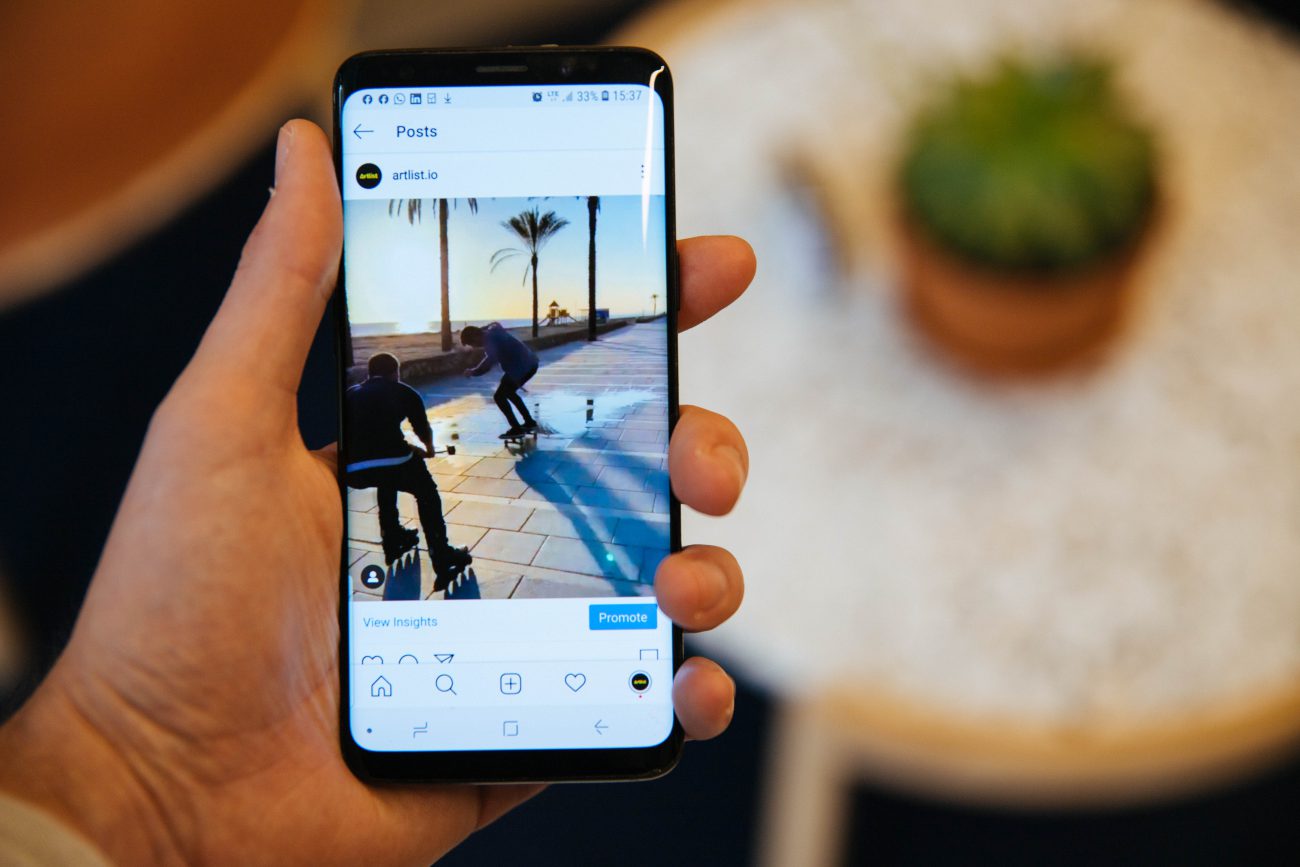
Along with adding captions and hashtags, it is highly recommended to try and upload the video to Instagram at the highest possible quality. The recommended quality of a video for Instagram Stories is 1080 pixels wide by 1350 pixels high, with an aspect ratio of 4:5. If you find that 4:5 is too extreme for your video, try using a 1:1 aspect ratio.
If you’re uploading your video to IGTV or your feed, the aspect ratio you should use is 9:16, and the dimensions that will give you the best quality are 1080 pixels wide by 1920 pixels tall.
3. Upload your video to Instagram
You’ve made it to the final and easiest step of your journey: Launch your Instagram app on your mobile. The video you are about to showcase is waiting for you on your Camera Roll; all that’s left for you to do is click on the plus (i.e., +) appearing at the top of the screen and select the type of post you want to upload (Post, Story or Reels).
From here, it’ll be like any other time you upload something to the ‘gram.
Click on Next and proceed to add a description to your post as well as tags that will enable your video to reach a wider audience. Once you’ve clicked on Next, make sure you add tags and a description of the video you’re about to go live with. The latter will see to it that it reaches as wide an audience as possible.
How to upload multiple videos to your Instagram story
You can upload several videos to an IG story from the app itself by adding a background image to your story, clicking on the smiley face icon and then choosing the videos you want to upload.
Hope this helped you understand how to post YouTube videos on Instagram. In closing, building a presence on IGTV may prove lucrative, especially for B2B companies that offer a complex SaaS solution. Allowing videos that run up to 60 minutes, companies have found IGTV to be a great way to showcase their value, whether through posting live webinars or Q&A sessions.
Power your business's creativity with Artlist Business
Tips for creating the perfect Instagram video
With the optimal video length on Instagram clocking in at around the half-a-minute mark, you should be thinking of Instagram videos purely as a means to pique your audience’s interest. There are quite a few affordable platforms out there that allow you to easily create videos tailored specifically for Instagram like Biteable, Animoto and many others. You might want to check a few of them out.
Whatever you end up doing, the finished product needs to pop, and for that, you need a killer soundtrack and stunning imagery. For music, there is an infinite amount of incredible and original royalty-free music available on Artlist.
As for footage, If you lack the capacity to go out and shoot footage for your videos or just want to avoid the hassle of finding the right camera, crew and other equipment, check out the high-end stock footage platform Artgrid. Whatever your case may be, Artgrid offers businesses awesome, hyper-segmented footage packs. You can slap together a truly engaging and stimulating Instagram video in no time with the help of these two.
Yoni Yampolsky is a marketing manager at Cincopa. A powerful multimedia management and hosting solution, Cincopa helps businesses untap their videos’ true conversion potential.
Share this article
Did you find this article useful?
Related Posts
- By Tim McGlinchey
- 9 MIN READ
- By Daniela Bowker
- 7 MIN READ
- By Chris Suffield
- 8 MIN READ
Latest Posts
- 25 Apr
- By Josh Edwards
- 4 MIN READ