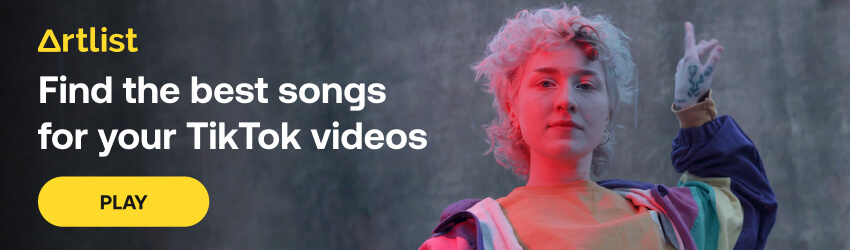Highlights
Table of Contents
Explore article topics
TikTok is one of the most popular social media platforms nowadays, having outgrown and beat huge apps like Facebook and YouTube in the number of downloads.
Now, on TikTok, you can become famous without being a professional in any field. But to do so, you will have to create original videos, and you might need to know how to edit videos for TikTok.
So, if becoming a content creator is something you want to do, you might want to get a bit more familiar with editing TikTok videos.
Maybe you just want to add special effects or make more intricate videos like some of the best TikTokers.
So let’s go over the steps involved in editing TikTok videos so you can hook your audience and become viral in no time.
Adjusting the settings
Before anything, you need to know the recommended TikTok dimensions for each video you post.
After that, the first thing you need to familiarize yourself with before you learn how to edit TikTok videos is the TikTok home screen.
Once you’re open your app and want to shoot a video, tap on the “+” icon in the middle of the bottom of your screen, and the following screen will show up:
There are several options here.
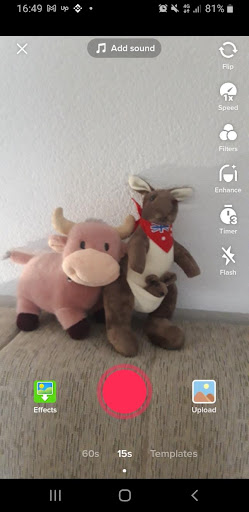
On the right side, from the bottom down, you have:
- Flip: Click this button, and you can film with your front or back camera.
- Speed: The speed at which you will be shooting the video.
- Filters: Choose a filter if you already know what you want to use, but you can always add this later.
- Enhance: This will add a light filter to your video, soften your features, sharpen the colors and so on.
- Timer: If you want to delay the filming for a few seconds so that you can strike a pose
- Flash: you can turn the flashlight on or off here
And on the bottom, you have:
- Effects – choose pre-recording effects for filming
- Record button
- Upload – Upload a video from your camera roll and use it to make something else.
Now you know your options, it’s time to learn how to edit videos on TikTok.
Add pre-shooting effects
First stop – pre-shooting effects!
Here, you can choose between several options. The effects can be a special background, sparkles, disco lights or whatever you prefer from the options offered.
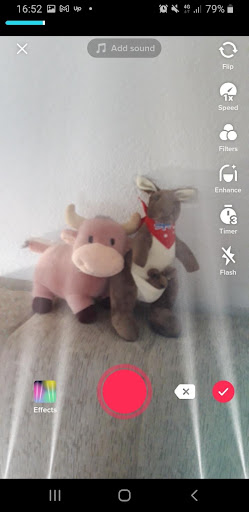
If you like an effect, you can even save it for future use so that you won’t have to search for it from the new and improved effects list.
You can also use these for a TikTok live, so if you plan on doing that anytime soon, this is what you would want to do.
Record
Once you have the initial effect picked, it is time to record!
You can choose a 15 or a 60-second video, but you can stop recording anytime.
You can even film in sections. So, for example, start filming for 15 seconds, then stop and start again at a different angle for 10 seconds, then at another one for 20.
If you dislike one portion of the video, simply delete it and start over.
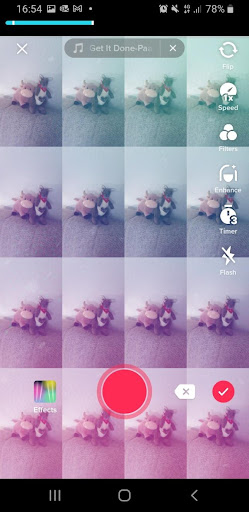
Adjusting Your Video
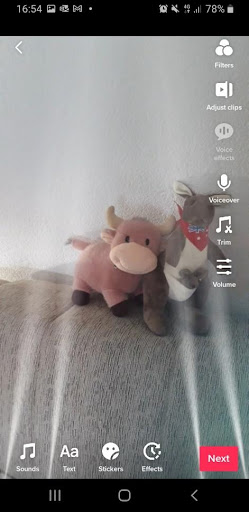
Now that your video is recorded, let’s see how to edit TikTok videos.
Here, in this part, you can add more filters, sounds, stickers, voiceovers, cut the video and so on.
In short, all the magic happens in this part of the editing process.
And if you want to eventually make money on TikTok, this is the part you should pay most attention to. Right after planning and coming up with new ideas, that is!
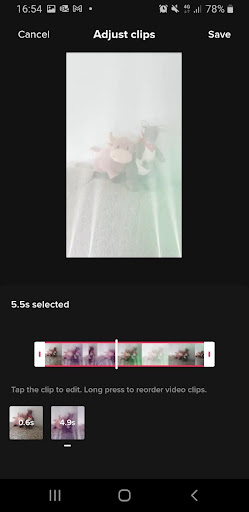
Sound and audio adjustment
In this part, you can search for a sound you want to use. We recommend you choose one of the trending sound effects or choose a recommended TikTok music, as people will be more likely to discover your videos that way.
The algorithm just likes trends!
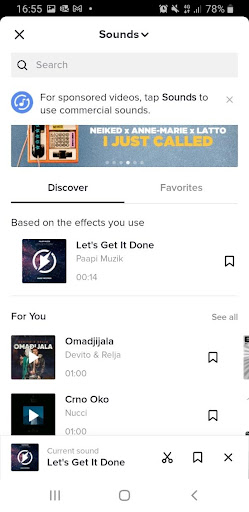
Same as with the effects, if you like a sound, you can save it for future use.
Once you’ve picked out a song, you can adjust the volume of the video and the sound according to each other. You can also add voiceovers or just skip this part altogether if you don’t think it’s right for you and your content!
Add stickers and text
Next part – stickers and text.
If you need a part of the video to have a cool sticker, a clock, an inscription or a poll, this is where you do it.
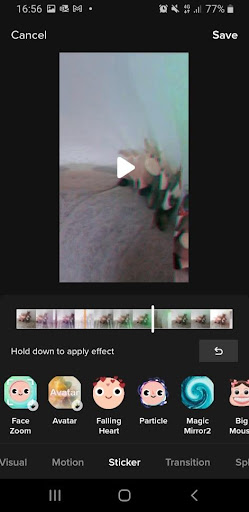
If you think your video is stagnant, adding a pop of text or a sticker might make your audience stay on your video longer.
Add post-shooting effects/ visuals
If you skipped the effects part at the very beginning, you could add them now. But if you added an effect at the beginning and would like something else on top of it, you can do that too.
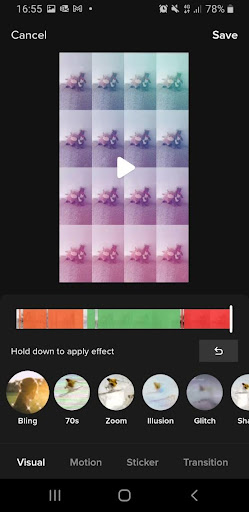
You can even add different effects for different parts of the video, so you can mix and match until you get exactly what you’re aiming for.
Add transitions
When we’re talking about how to edit videos for TikTok, we have to mention transitions.
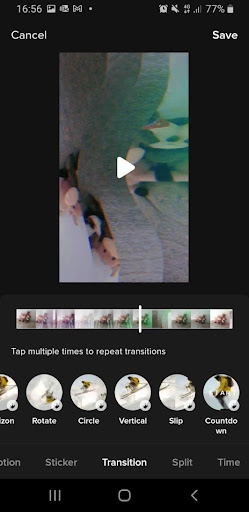
In the Transition card, you can choose different effects and transitions to add between different parts of your video.
If your video consists of several clips, you wouldn’t want one part to just abruptly end and a new one to start.
You want to make the transition smooth, and this is where you do it.
Post your final product
Now that you’ve mastered how to edit TikTok videos and you’re done filming and editing, it is time to post!
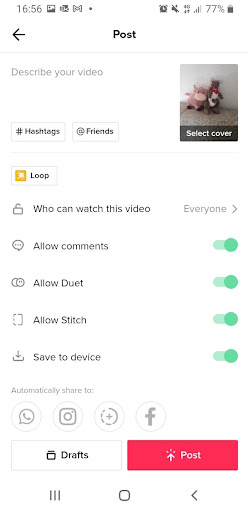
You can write a thoughtful description that portrays your video accurately, and don’t forget to add TikTok hashtags.
Ideally, pick 3 to 5 popular hashtags, but ensure they go well with what you’re showing in the video.
And, that’s it!
How to edit TikTok videos – wrap up
You’re all done!
Hopefully, we helped you learn how to edit videos on TikTok. Now you’re ready to film, edit, post and grow on this channel with your acquired knowledge. Enjoy filming, and we hope to see your next viral video soon!
Stefan Mitrovic is a tech geek and one of the founders of
streammentor.com. He's been trying to teach people how to stream, become popular and make a living out of it for a few years now. Even if one reader finds his writings useful, it's enough horsepower to make him write 2-3 guides daily.
Share this article
Did you find this article useful?
Related Posts
- By Jessica Peterson
- 20 MIN READ
- By Josh Edwards
- 8 MIN READ
Latest Posts
- 17 Apr
- By Daniela Bowker
- 7 MIN READ
- 15 Apr
- By Rebecca Helfenbaum
- 4 MIN READ