Highlights
Table of Contents
Explore article topics
In the dynamic and rapidly evolving world of video production, Apple’s latest innovation, the Vision Pro (AVP), has ushered in a new era of mixed reality capabilities that are reshaping how creators interact with digital media. The device facilitates the cutting-edge process of spatial video editing and enhances it with an immersive user interface that leverages mixed reality to make video editing more intuitive and engaging.
While the Apple Vision Pro is one of the most anticipated tech releases of the year, we wanted to test and see if it’s all hype or a serious contender for the future of editing tech. Creator @JoshAdrift tested the Apple Vision Pro and went through an entire editing process to give us a professional inside scoop.
How to edit with the Apple Vision Pro
There are two main ways to edit with the Apple Vision Pro. You can use DaVinci Resolve inside the device or connect the AVP to your computer. These are two very different styles; we’ll delve into their pros and cons.
Editing on the Apple Vision Pro
Currently, the only option for editing directly within the device is DaVinci Resolve. The DaVinci Resolve app is designed for iPad, and so far, we haven’t seen an update specifically for the Vision Pro.
Josh found the immersive editing experience super cool; you can set it up to be wherever you want to be. So, if you want to set a secluded island background or even edit from outer space, it’s a fun way to set the mood before you get down to editing.
You can position DaVinci wherever it’s comfortable for you, then grab some footage, music, and sound effects to put on your timeline. This is where the mixed reality of the AVP isn’t just a cool gimmick; it’s actually super handy. Simply pull up Artlist and scroll through right next to DaVinci until you find the creative assets you need.
Josh found that bouncing between windows on the Apple Vision Pro feels much more fluid than on the computer, so it works great for tasks like downloading assets or sorting footage. The Apple Vision Pro actually tracks the user’s eye movements. Josh said, “This is a really cool feature because you don’t need to reach out and grab anything. You can simply look at something, pinch your fingers together, and then drag and drop it into your timeline”.
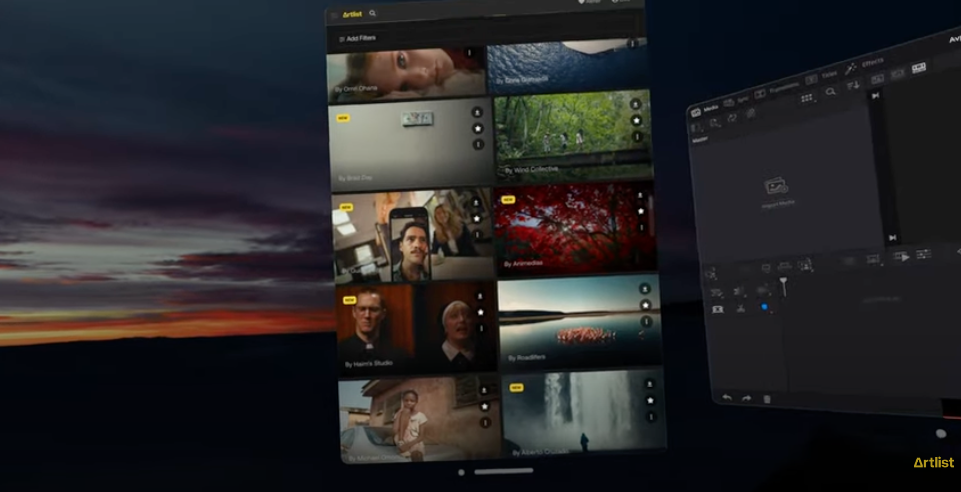
You can also drag the DaVinci window towards you and use it like a touchscreen to add assets to your timeline. The interface has many unique parts that give you this level of interaction, which adds to the experience.
A great example of this functionality is for color grading. Through the Vision Pro, whether using your eyes or being hands-on, the AVP gives you the ability to be close and personal with controls. Diving into the color wheels and fine-tuning those things with your fingers can make you feel more connected with what you’re doing.
Overall, Josh found the AVP to provide “an incredible new experience for editing”. However, some bugs need to be addressed. The process is currently done on the iPad app, which means it’s not always a super smooth user experience. Josh also found it hard to pull clips into the actual project at times.
Josh suggested there’s loads of potential, but since there isn’t a dedicated DaVinci Resolve app for the Apple Vision Pro, it’s not a perfect solution for editing yet. However, finding footage and music is a great experience. Josh found scrolling through Artlist to be super immersive and the sound quality to be “amazing”.
Apple Vision Pro and computer editing
The process of connecting your Apple laptop to the Vision Pro is incredibly easy. Just turn on the laptop, look at the screen with the Apple Pro, and press connect. Then, your entire screen will appear in the Vision Pro space. While you won’t have touch controls currently, you can use a wireless mouse and keyboard or have your laptop beside you for navigation. You can also extend your display through external apps and monitors and build a nice office in the Vision Pro space. Since using the AVP, Josh found the following benefits:
More immersive and efficient editing with fewer distractions
It feels like editing in a movie theater whenever you want
According to Josh, “What’s great about using the Apple Vision Pro to edit with your laptop is that you can get a complete editing experience now. You don’t have to wait for the updates. Right now, you can have a more efficient editing process, and in the future, it’s only going to get better”.
Wrapping up
In summary, Josh is a big fan of editing in the Apple Vision Pro. He found it to be an immersive, useful, and simply amazing experience. While the AVP editing experience isn’t perfect yet, combining Vision Pro and laptop editing is super powerful and ready to use now. Josh also found that the immersive nature of the Artlist browsing experience actually made the process faster and more enjoyable.
So there you have it. Yes, you can definitely edit with the Apple Vision Pro. It’s safe to say this device will be a real game-changer, and many creators are excited to see what the future holds.
Check out the full video review:
Share this article
Did you find this article useful?
Related Posts
- By Josh Edwards
- 11 MIN READ
- By Emily Stoker
- 12 MIN READ
- By Artlist
- 4 MIN READ
Latest Posts
- 16 May
- By Alice Austin
- 5 MIN READ
