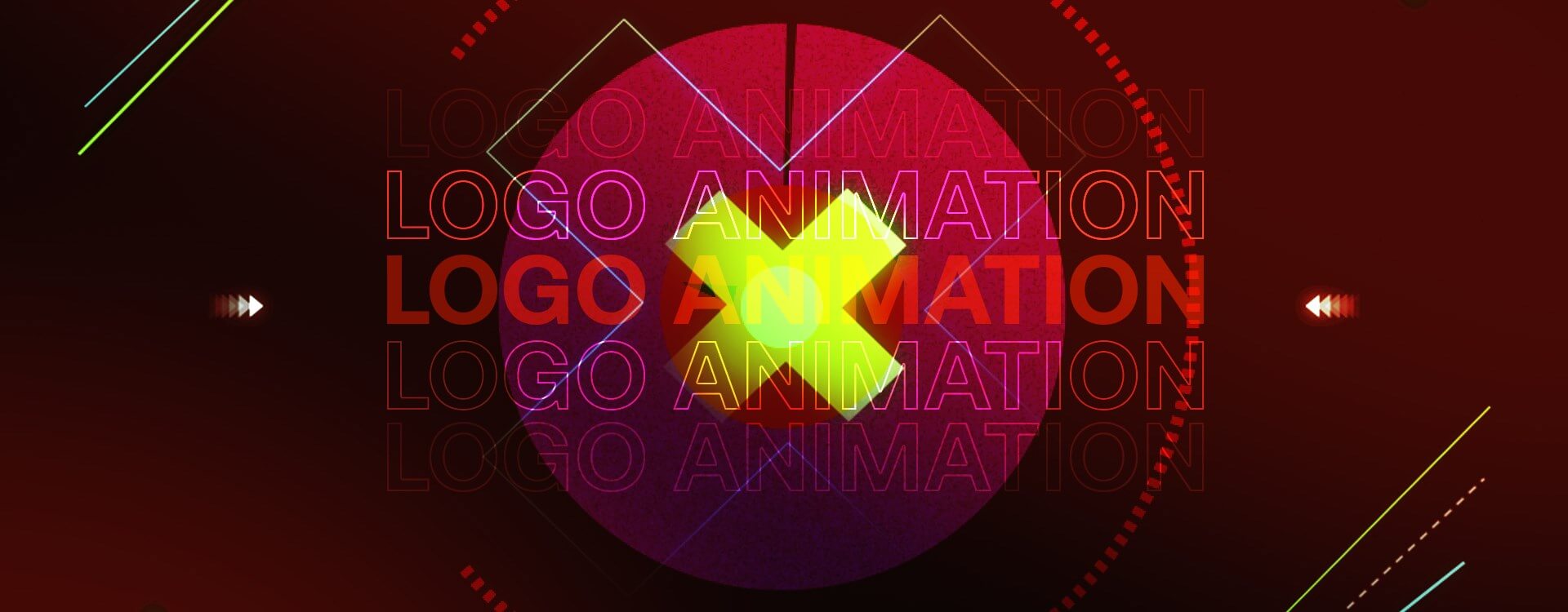Highlights
Table of Contents
Explore article topics
Logo reveals come in all shapes and sizes, from paced cinematic logo animations to upbeat, speedy influencer indents. Whatever you need a logo indent for, you can’t go wrong with the fantastic assets available on Motion Array.
So whether you’re just starting your editing journey or a seasoned pro, our step-by-step guide to using logo templates will get you creating in just a few minutes.
Why you need a logo reveal indent
Logo reveals are a fantastic way to open and close your videos, giving viewers insight into the creator. In movies and TV, the logo will display the production companies involved in the production. In video marketing, the logo will tell the viewer the business behind the video.
Whether you’re creating cinematic logo reveals or a business-branded indent, these short animations can offer a vast amount of information in a few seconds. The text elements of your logo reveal can tell your viewer the name and website of your company, but the colors, fonts, animation style and effects can create a story.
How to create a logo indent using templates
Logo reveal templates are available for many different editing platforms, including Final Cut Pro, Adobe Premiere Pro, and After Effects. While each platform is different, the templates are all built using a similar structure. In this article, we’ll show you how to edit the amazing modern logo animation in After Effects.
1. Download the free Motion Pro pack and find the Modern Logo Animation folder. Double click on the After Effects Project to open it.
2. In the Project Panel, find the Edit Comps folder and open it.
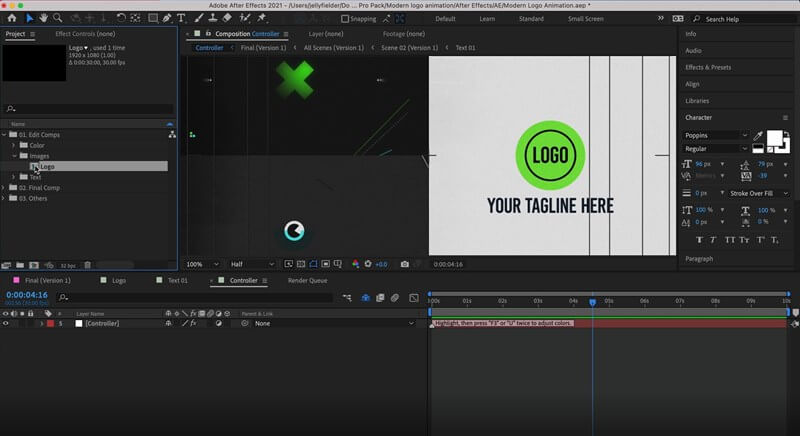
3. Go to the Images folder and double-click on the Logo Comp to open it in the timeline.
4. Hit Command/Control I on your keyboard and select your logo file from your saved location; hit Import to bring it into the project.
5. In the Project panel, find your logo file and drag it to the timeline in the Logo Comp.
6. To open the Scale settings, press S on your keyboard, then rescale your logo as needed.
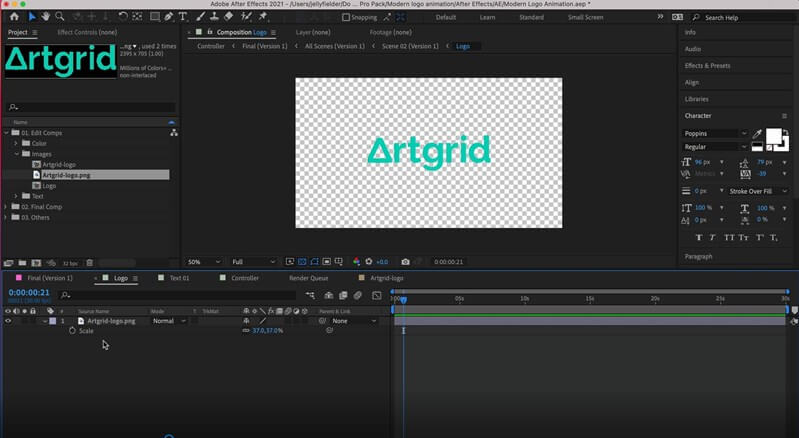
7. Drag the logo around the screen to reposition if required. When you are happy with the logo size and placement, close the Logo Comp in the timeline.
8. Next, go to the Text folder in the Project panel, open the folder followed by the Text Comp.
9. Select the Text layer in the timeline, then click on the title in the Media Viewer. Type your new title.
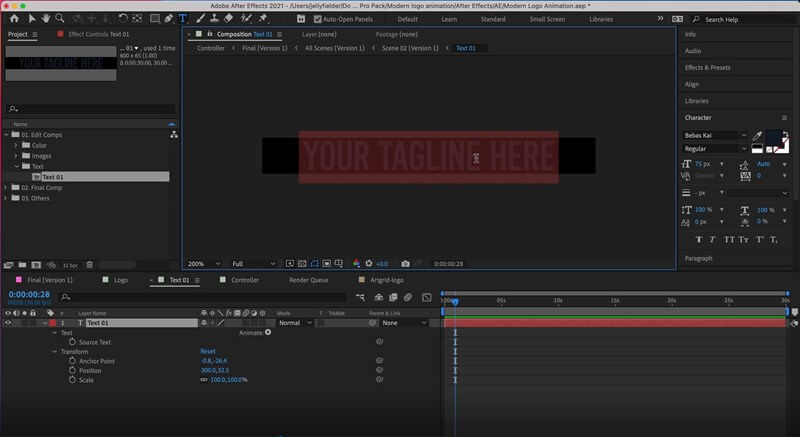
10. To adjust the font and size, select the layer and go to the Effects Controls Panel.
11. When you are happy with your title, close the Title Comp in the timeline.
12. Finally, go to the Color folder in the Project browser and open the Controller Comp.
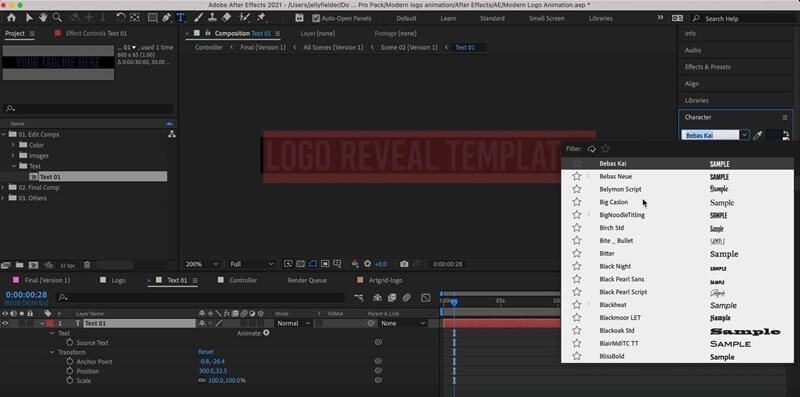
13. Select the Controller Layer in the timeline and go to the Effects Control panel.
14. Select each color item in turn and select the colors you want to use; when you’re happy with the look of your logo reveal, close the Controller Comp.
15. Go to the Final Comp, sometimes called the Render Comp and preview your logo reveal.
6 pro tips for using logo indents in your videos
There are many use cases for animated logo reveals. You may find you want to experiment a little, depending on your project. However, all logo reveals will have a standard set of rules to follow and aspects to consider if you’re going to create an excellent composition.
1. Choose your logo format
The format of your logo is the first and most important aspect of getting your logo reveal animation perfect. If you are working with a designer, getting your logo in the correct format should be easy. However, you can still achieve the desired result with a bit of Photoshop work.
Your logo will need to be a PNG file with a transparent background; this will work best with the animated elements. While you can still import JPEGS in the logo templates, these will have a solid background, which may look strange.
2. Shape your logo
The shape of your logo is also essential when creating an animated reveal. Some logo reveal templates are designed for a specific logo shape, for example, a square logo or a landscape one.
While you can resize and reposition your logo to fit the space available, fitting a landscape image into a square placeholder will result in a cropped or super small logo.
3. Brand your logo reveal
Branding your logo reveal is where you can add details to your indent to start telling a story. Colors are frequently associated with different emotional states, and you should consider this when choosing the colors for your indent. For example, if you want to invoke a calming feeling, choose soft blues and greens; if you want something upbeat and exciting, choose brighter colors.
4. Length of logo reveal
Fortunately, most animated logos reveal templates are created at the ideal length, but you can also find longer/short versions of the animations. It is important to remember that the logo indent is a brief intro before your video, so avoid needlessly long or grandiose logo indents before your content.
5. Customize your logo indent
There’s no shortage of different ways to customize your logo indents beyond those available in the template. Play with video overlays, light leaks, effects and adjustment layers to create new styles and tones.
6. Determine the theme of your animated logo reveal
When you choose the perfect logo reveal for your project, you should consider the themes of your content. For example, if you create a horror film, you can use creepier, darker style logo indents, but this wouldn’t suit a fashion vlog.
While you may find many free logo reveal templates that you like, you need to consider how your content’s style and animation are set up. The logo reveal should offer context to your viewer and give them an idea of the type of video they are about to see.
Get unlimited high-quality music for your videos
Wrap up
Creating a logo reveal is a lot of fun, and you can get quite creative with your animated styles. Logo reveal templates allow you to create stunning indents in just a few clicks, no matter your skill level. So why not start your journey with logo reveal templates from Motion Array.
About Chris
Chris Suffield is a London-based writer, editor, and voice-over artist at Jellyfielder Studios; he also writes entertainment news for Box Office Buz and enjoys making things from stock footage.
Share this article
Did you find this article useful?
Related Posts
- By Artlist
- 9 MIN READ
Latest Posts
- 25 Apr
- By Josh Edwards
- 4 MIN READ